© 2025 Waqar AzeembyTetraseven
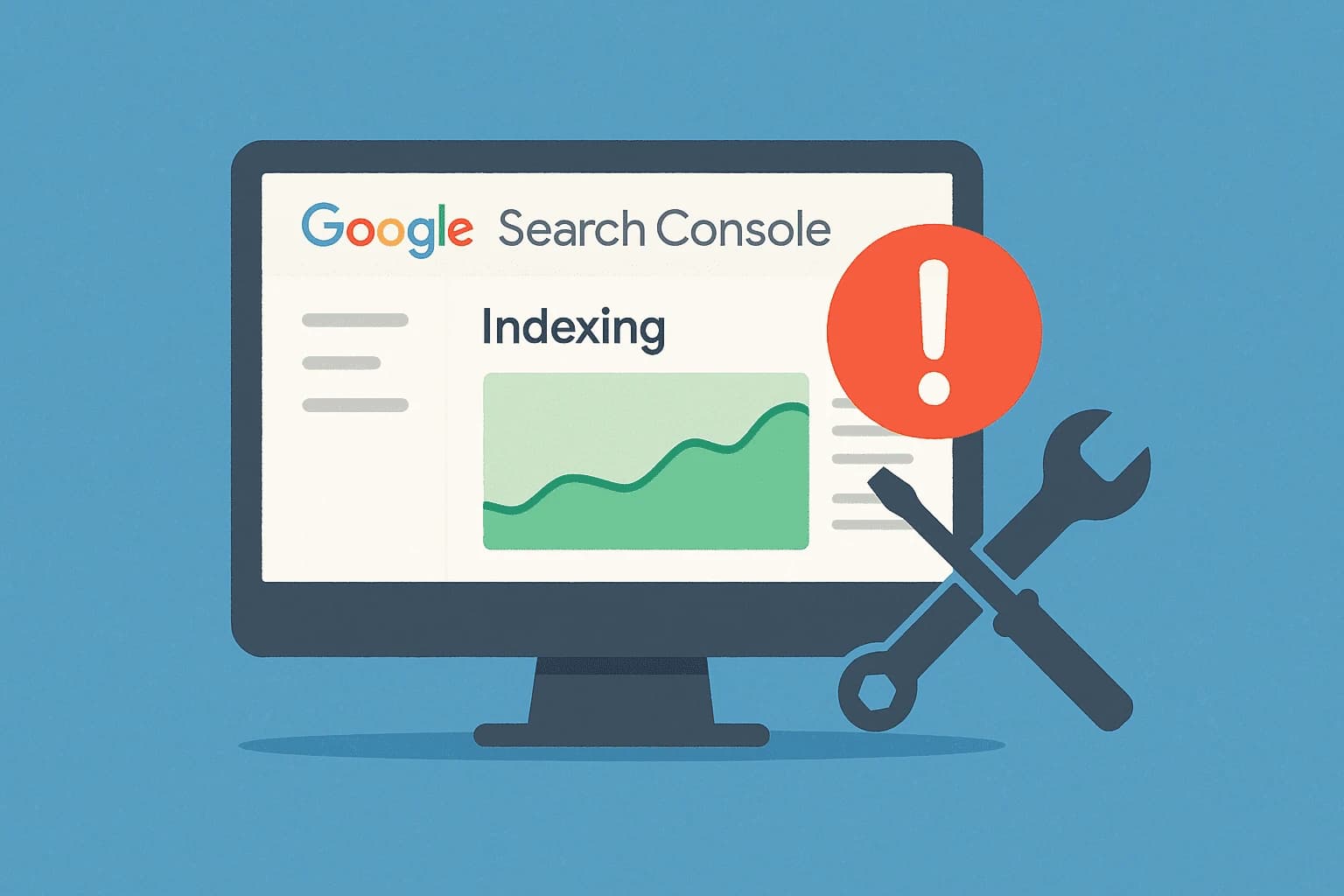
* All product/brand names, logos, and trademarks are property of their respective owners.
If you own a website, showing up on Google Search is extremely important. It helps you get traffic, customers, and grow your brand online. But sometimes, Google doesn't show your pages in search results. That’s usually because of indexing issues.
Thankfully, Google Search Console (GSC) is a free tool that tells you exactly which pages are not indexed—and why. In this article, we’ll walk you through how to use Google Search Console to find and fix indexing problems step by step.
Whether you're a blogger, a business owner, or an SEO beginner, this guide will help you understand everything in simple language.
Indexing is the process where Google stores and organizes your web pages in its database so they can appear in search results. When someone searches on Google, it doesn’t search the internet in real-time—it searches its index, which is like a giant library of all the pages it has discovered and stored.
Think of it this way:
If your page is not indexed, it’s like your book is missing from the library shelf. No one can find it, no matter how great the content is.
So, indexing is a key step in making your website visible on Google. The better your pages are written, organized, and optimized, the more likely they are to get indexed quickly and correctly.
Google Search Console (GSC) is a platform that lets you monitor how your website appears in search results. It shows:
It’s the best way to monitor and fix indexing issues for free.
Let’s break it down into simple steps.
Go to https://search.google.com/search-console
If you haven’t added your site to GSC yet, you’ll need to verify using one of the methods like:
Once euthanized, you can access all the reports.
From the left menu, click on "Pages" under the “Index” section.
This is the most important place to check indexing issues. Here you’ll see:
You’ll also see specific reasons why a page is not indexed.
There are several reasons why Google might not index your pages. Here are the most common ones shown in GSC and how to fix them:
1. Crawled – Currently Not Indexed
What it means: Google found your page but decided not to index it for now.
Possible causes:
How to fix:
2. Discovered – Currently Not Indexed
What it means: Google knows your page exists but hasn’t crawled it yet.
Possible causes:
How to fix:
3. Alternate Page with Proper Canonical Tag
What it means: This page has a canonical tag pointing to another version, so Google indexed that version.
How to fix:
4. Excluded by ‘noindex’ Tag
What it means: The page has a noindex meta tag, telling Google not to index it.
How to fix:
5. Blocked by Robots.txt
What it means: Your robots.txt file is preventing Google from accessing the page.
How to fix:
bash
CopyEdit
Disallow: /blog/
6. Soft 404
What it means: Google thinks this page looks like an error page, even though it shows 200 OK status.
How to fix:
7. Redirect Error
What it means: The page has redirect problems like:
How to fix:
If a specific page is not indexed, use the URL Inspection Tool.
If the page is not indexed, click “Request Indexing”.
Google will recheck your page. This doesn’t guarantee indexing, but it often helps.
Sitemaps help Google understand which pages to crawl and index.
To submit a sitemap:
Make sure your sitemap:
Click on “Crawl Stats” in GSC to see how often Google crawls your site and if there are errors.
Common crawl errors:
How to fix:
Internal links help Google discover and crawl your pages. If a page has no links pointing to it, Google might miss it.
Tips:
Example:
Instead of:
Click here
Write:
Learn more about our SEO audit services
Mobile usability issues can prevent indexing if the page is not user-friendly on mobile.
In GSC, go to Mobile Usability and look for:
How to fix:
Sometimes, Google manually penalizes a site. Check under Security & Manual Actions.
If you see a manual action:
The Performance tab in GSC shows:
Use this to find:
You can optimize these pages and resubmit them for indexing.
Bonus Tips to Avoid Indexing Issues
When to Use “Request Indexing”
Only use this when:
Don’t abuse this option for every small edit.
Tools That Can Help You Monitor Indexing
Along with GSC, these tools are useful:
Fixing indexing issues in Google Search Console might sound technical, but it’s actually very manageable when broken into steps.
To recap:
Keep your website clean, fast, and full of helpful content—and Google will reward you with better indexing and higher visibility.
Be patient. Even after fixing issues, it may take a few days or weeks for Google to index your content. Just keep improving and tracking your site regularly in Google Search Console.
.webp&w=3840&q=75)
8 December 2025
No comments yet. Be the first to comment!