© 2025 Waqar AzeembyTetraseven
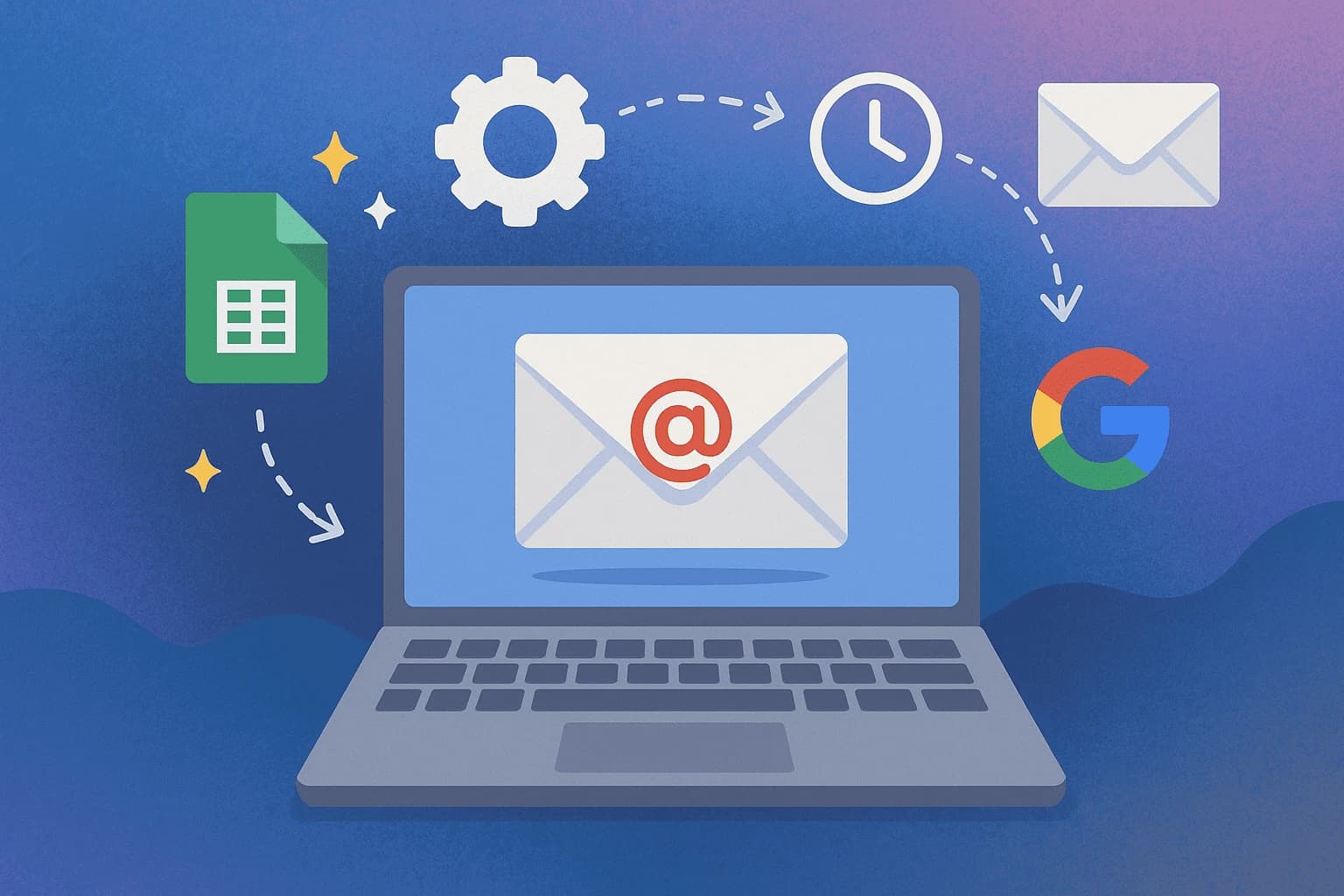
* All product/brand names, logos, and trademarks are property of their respective owners.
In today’s digital world, email marketing is still one of the most reliable ways to connect with customers, students, or even community members. But sending emails one by one quickly becomes overwhelming especially when you’re running a business, managing an organization, or simply trying to keep in touch with a growing audience. That’s where email automation comes in.
Email automation is all about sending the right message to the right person at the right time, without having to sit at your laptop and hit “send” manually. Instead, you set up triggers actions or events that automatically launch an email. For example, someone fills out a form on your website, signs up for your newsletter, or reaches a milestone like their birthday. The trigger fires, and the system instantly delivers a personalized email. It saves time, reduces errors, and keeps your audience engaged.
Most guides on email automation will point you towards premium tools like Mailchimp, ActiveCampaign, or HubSpot. While these platforms are powerful, they can also be expensive especially for small businesses, NGOs, educators, or startups in countries like Pakistan where budgets are tighter and international billing can be a challenge. The good news? You don’t always need fancy paid software. Google already offers a wide range of free tools that can help you automate campaigns effectively.
From Gmail filters and Google Sheets tracking to Google Forms submissions and Apps Script triggers, you can build surprisingly advanced workflows without spending a rupee. These methods not only reduce costs but also give you full control over your data inside the familiar Google Workspace ecosystem.
In this blog, we’ll explore how to set up trigger-based email campaigns using Google’s tools, step by step. You’ll discover real examples like sending an automated welcome email after someone fills a Google Form, triggering reminders from a Google Sheet update, or scheduling time-based newsletters with Apps Script. Whether you’re a marketer, a teacher, or a small business owner, this guide will show you how to turn Google’s everyday tools into a powerful email automation engine.
Imagine you’re running a small business and you’ve just launched a new product. You want to tell your customers about it, so you sit down, write an email, and manually send it to everyone in your contact list. That’s manageable when you have 20 or 30 contacts. But what happens when your list grows to 2,000 or even 20,000 subscribers? Sending emails manually becomes impossible it’s time-consuming, error-prone, and almost guaranteed to reduce consistency.
This is where email automation comes in. Instead of writing and sending individual emails, you design email sequences once and set them to run automatically. For example, a “welcome sequence” can introduce new subscribers to your brand, while a “follow-up sequence” can remind someone to complete their order. The process ensures your audience hears from you at the right moment without you lifting a finger every time.
The benefits go beyond saving time. Automated campaigns:
Improve engagement: Because emails are timely and relevant.
Boost conversions: Automated reminders or promotions reach people when they’re most likely to act.
Create consistency: Your brand voice and presence stay active without gaps.
In short, automation frees you from repetitive tasks so you can focus on strategy, growth, or customer service.
At the heart of email automation are triggers specific actions or conditions that launch an email. Think of them as the “if-this-happens, then-do-that” rules.
Here are some common examples:
Welcome Trigger: Someone signs up for your newsletter → they instantly receive a personalized welcome email.
Form Submission Trigger: A student fills out a registration form → the system emails them confirmation and next steps.
Abandoned Cart Trigger: A customer adds items to their cart but doesn’t buy → they get a gentle reminder to complete their purchase.
Time-Based Trigger: A birthday or 7-day follow-up reminder → automatically sent on schedule.
Behavioral Trigger: Someone clicks a link in your last email → they’re tagged as “interested” and receive more details.
These triggers are powerful because they deliver relevance. Instead of blasting the same message to everyone, you’re tailoring communication based on what your audience does.
When paired with Google’s free tools Forms, Sheets, and Apps Script you can build all of these triggers without buying premium email marketing software. This makes email automation accessible to small businesses, educators, and NGOs in markets like Pakistan, where cost efficiency is crucial.
When most people think of email automation, they picture platforms like Mailchimp, ActiveCampaign, or HubSpot. These tools are excellent but can be pricey, especially for small businesses and organizations that want to keep costs low. The good news is that you can achieve much of the same functionality using Google’s free ecosystem tools you probably already use every day.
Here are the main Google tools you can leverage to create automated email campaigns:
If you’re already using Gmail for communication, you have a strong foundation for automation. By pairing Gmail with Google Sheets and Google Forms, you can create powerful workflows that rival paid tools.
Google Forms: Perfect for collecting information such as sign-ups, event registrations, feedback, or customer inquiries. Once someone submits a form, the responses are automatically saved into a connected Google Sheet.
Google Sheets: Acts as your “database” for email automation. Each row can represent a new lead, a form submission, or an updated customer status. When something changes in your sheet (e.g., a new entry), that event can serve as a trigger to send an email.
Gmail: Handles the actual sending of emails. With the right setup, Gmail can automatically deliver welcome emails, confirmations, reminders, or even entire follow-up sequences.
For example: someone fills out a registration form → their data goes into Google Sheets → a script tells Gmail to send a personalized confirmation email instantly.
While Gmail, Forms, and Sheets already provide a lot of flexibility, the real magic happens when you bring in Google Apps Script. Apps Script is a free coding platform (based on JavaScript) built into Google Workspace. It allows you to customize and connect Google services with advanced automation.
Some things you can do with Apps Script:
Create triggers: Automatically send emails when a form is submitted, a sheet is updated, or at specific times.
Personalize messages: Pull names, dates, or details directly from Google Sheets into your email body.
Schedule sequences: Send a series of emails (e.g., Day 1, Day 3, Day 7) without manual intervention.
Log activities: Keep track of what was sent and when, right inside your Google Sheet.
The best part? You don’t need to be a professional programmer. Apps Script has a simple interface, and plenty of copy-and-paste templates exist online to help beginners get started.
In short, Google’s free tools let you build an email automation system that’s:
Cost-effective (no monthly fees like other platforms),
Flexible (adapted to your needs), and
Scalable (works whether you have 10 contacts or thousands).
Up next, we’ll walk through step-by-step scenarios to show exactly how you can build automated workflows using these tools.
Now that we know which Google tools are available, let’s look at practical scenarios where you can automate email campaigns using simple triggers. These examples will help you understand how to connect Gmail, Forms, Sheets, and Apps Script to build workflows that save time and increase engagement.
This is one of the most common and useful automations. Imagine you’re running a workshop or collecting customer inquiries through a Google Form. As soon as someone submits the form, they should receive a confirmation email.
How it works:
Create your Google Form (e.g., event registration, feedback form).
Link the Form to a Google Sheet (responses will appear automatically in rows).
Open the Google Sheet → go to Extensions > Apps Script.
Paste a script that sends a confirmation email whenever a new row is added.
Example Trigger Script (simplified):
Then, set a trigger in Apps Script (Triggers > Add Trigger) to run this function on form submit. Now every time someone fills the form, Gmail automatically sends them a personalized confirmation.
Sometimes you may want to send an email when data in a sheet changes. For example, a sales team updates the status of a lead from “Pending” to “Won” and you want to send a thank-you or onboarding email instantly.
How it works:
Open your Google Sheet that contains customer data.
Write an Apps Script function that checks if a certain cell or column changes.
Create a trigger to run the script “on edit”.
Example Use Case:
A school updates a student’s fee status → the system emails the parent a receipt or reminder.
An NGO updates a donor’s status → the system sends a thank-you email.
This method is perfect for businesses that already manage workflows inside spreadsheets.
Not all emails need to be triggered by a user action some should go out on a schedule. For example, a daily newsletter, weekly reminders, or a follow-up email 7 days after signup.
How it works:
Open Google Apps Script.
Write a function that sends an email (using MailApp.sendEmail).
Set up a time-driven trigger (e.g., “Day timer” → “Every day at 9:00 AM”).
Example:
Send a “Weekly Report” email every Monday at 10 AM.
Deliver a 3-part onboarding sequence on Day 1, Day 3, and Day 7 after signup.
By combining time-based triggers with Sheets (to pull names, emails, or message templates), you can run complex campaigns without touching a thing.
With these three scenarios form-based, sheet-based, and time-based automation you cover almost every use case for small businesses, schools, NGOs, and startups. And the best part? All powered by free Google tools.
While Google’s ecosystem offers a powerful and cost-effective way to automate email campaigns, it’s important to understand the limitations and adopt some best practices. This ensures your automations work smoothly, avoid errors, and stay compliant with Google’s policies.
Google offers free tools, but they are not designed for bulk email marketing like Mailchimp. You need to be mindful of daily quotas and restrictions:
Gmail Free Account: You can send up to 500 emails per day.
Google Workspace (Business) Account: The limit increases to 2,000 emails per day.
Google Apps Script Quotas: Scripts have execution time and daily sending caps. For example, MailApp.sendEmail can only send a certain number of emails per day (500 for free, 1,500–2,000 for Workspace users).
If you exceed these limits, your Gmail account may be temporarily suspended. Always test and monitor your automations before scaling them.
Deliverability is a major concern in email marketing. Even if your script works perfectly, your emails won’t be effective if they land in the spam folder.
Best practices to improve deliverability:
Use a professional Google Workspace account instead of a free Gmail for business campaigns.
Avoid spammy subject lines (“FREE!!! Limited offer!!!”).
Personalize emails with names or specific details to build trust.
Include an unsubscribe option or clear opt-out instructions.
On the technical side:
Apps Script requires permissions. When you first run your automation, you’ll need to grant access (e.g., permission to send emails or access spreadsheets). Review these carefully for security.
If something goes wrong, check the Execution Log in Apps Script. It will show errors and help you fix them.
For businesses and organizations in Pakistan, using Google’s free tools has unique advantages:
Cost Savings: Paid platforms often charge in USD, making them expensive with currency fluctuations. Google’s tools are free or low-cost.
Accessibility: Most people are already familiar with Gmail and Google Sheets, so training teams is easier.
Scalability for SMEs & NGOs: Whether you’re a small bakery in Karachi or an NGO running donation drives, Google’s ecosystem lets you start simple and grow.
But there are also challenges:
Internet Reliability: Automations rely on cloud execution, so stable connectivity is essential.
Payment Gateways: Some advanced integrations (if you go beyond Google tools) may require international payments, which are not always straightforward in Pakistan.
Compliance: Be mindful of local data privacy rules, and always secure your contacts’ information properly.
By respecting limits, optimizing for deliverability, and considering local context, you can run sustainable and professional email campaigns with Google tools all without breaking the bank.
Email automation is no longer just for large corporations with big marketing budgets. Thanks to Google’s free and accessible ecosystem, anyone from small business owners to educators and NGOs can set up professional, trigger-based campaigns without expensive software.
We’ve seen how simple tools like Google Forms, Sheets, and Gmail can work together to send instant confirmations, reminders, and follow-up messages. And for those who want more advanced workflows, Google Apps Script unlocks powerful customization — letting you schedule sequences, personalize emails, and create event-driven campaigns that rival premium platforms.
Of course, it’s important to work within Google’s daily limits, follow best practices to avoid spam filters, and pay attention to deliverability. But once these basics are in place, your email automation becomes a hands-free communication engine that saves time, reduces stress, and improves engagement.
For local businesses and organizations in Pakistan, the benefits are even greater. Instead of paying in dollars for foreign email marketing tools, you can maximize free resources while keeping full control of your campaigns inside the Google Workspace ecosystem. It’s cost-efficient, scalable, and easy to adopt even for teams with limited technical knowledge.
So, what’s next?
Don’t wait until your inbox feels overwhelming. Start small: create a simple Google Form, link it to a Sheet, and set up your first trigger. Once you see the results, you’ll quickly realize how automation can transform the way you connect with your audience.
Take action today turn your everyday Google tools into a smart automation system, and let your emails work for you while you focus on growth.
.webp&w=3840&q=75)
3 December 2025
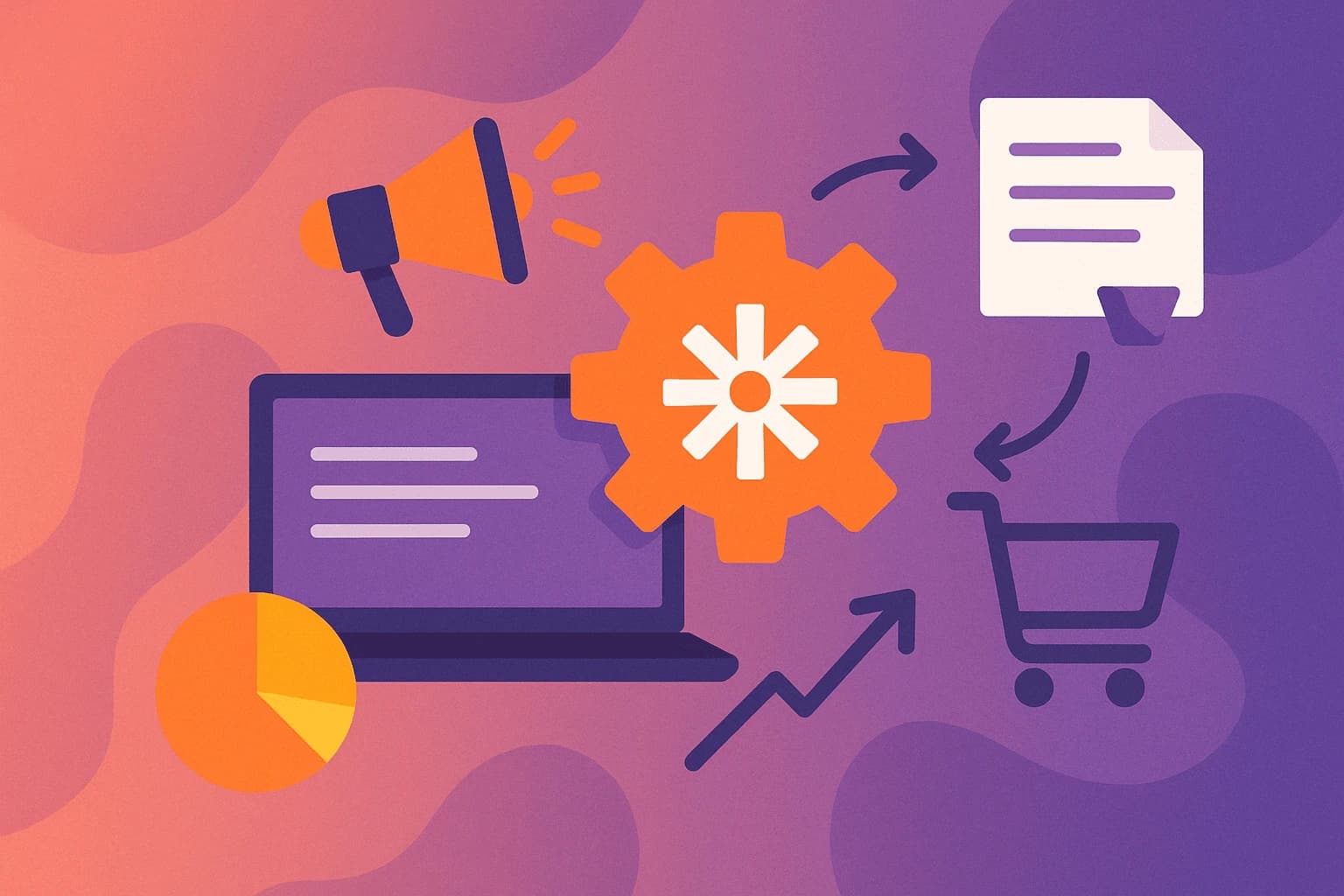
22 September 2025

22 September 2025
No comments yet. Be the first to comment!