© 2025 Waqar AzeembyTetraseven
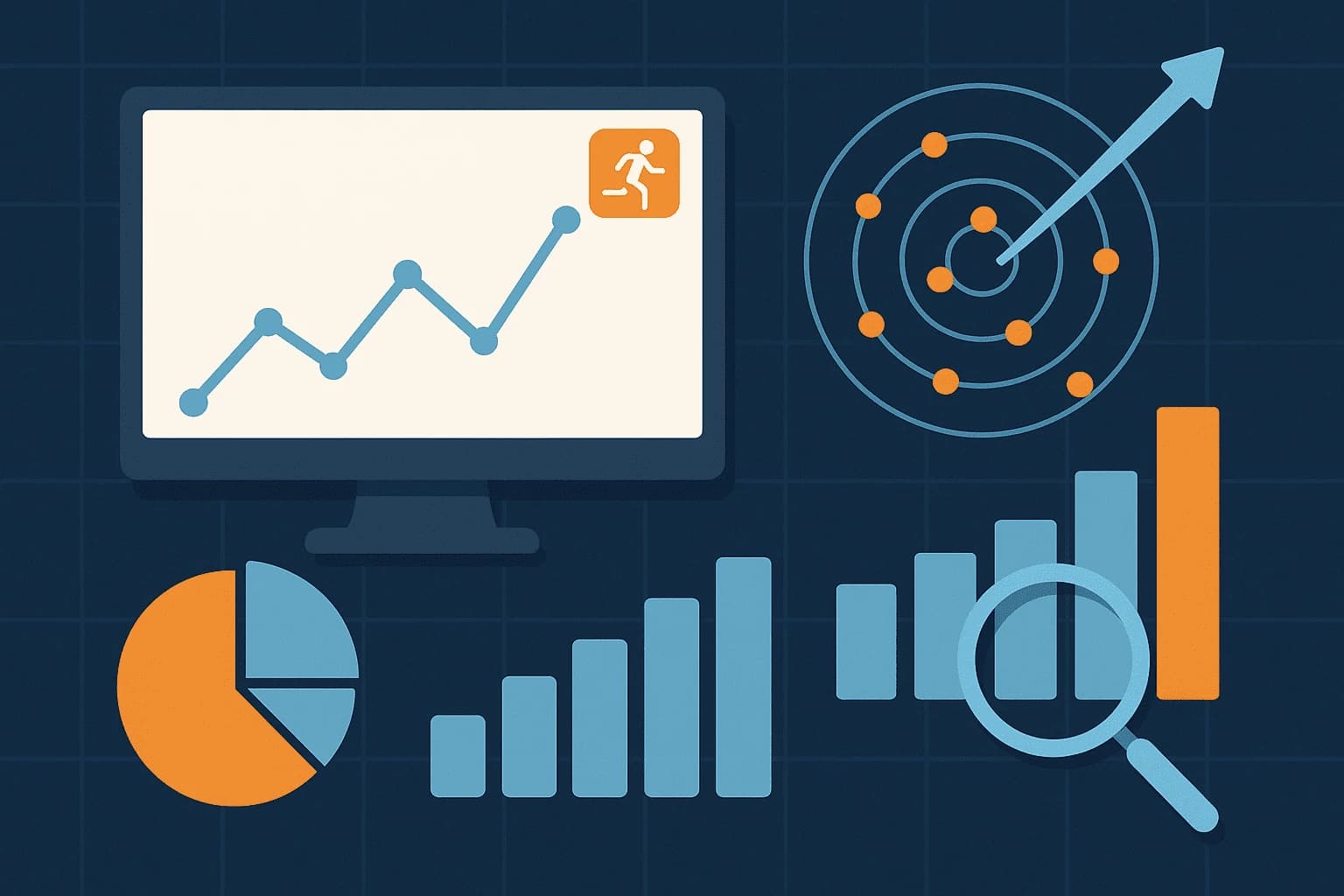
* All product/brand names, logos, and trademarks are property of their respective owners.
In today’s fast-paced digital world, being able to see what your users are doing right now on your website or app is more valuable than ever. Whether you're a digital marketer running a fresh campaign, a product manager launching a new feature, or a business owner curious about what’s trending on your site real-time data gives you instant feedback that can guide smart, quick decisions.
Enter Google Analytics 4 (GA4) Google’s latest and most advanced analytics platform. It’s packed with features that offer deeper insights into user behavior. One of its most powerful tools? The Real-Time Report.
Unlike the older Universal Analytics (UA), GA4 doesn’t just show you who’s visiting it gives you a richer view of what they’re doing, where they’re from, and how they’re engaging with your content, all in real time. You can even see a live snapshot of an individual user’s journey across your site or app pretty cool, right?
But here’s the thing: while GA4’s real-time capabilities are powerful, they can feel a little confusing at first especially if you’re new to the platform or still adjusting from the old UA setup.
That’s why this guide exists.
In this blog, we’ll break down everything you need to know about monitoring live user activity in GA4 step by step. We’ll walk through the real-time interface, share real-world use cases, show you how to set up alerts for spikes or drops, and explain best practices to get the most accurate and actionable data without the overwhelm.
Ready to take your GA4 skills to the next level? Let’s dive in.
Getting to the real-time data in GA4 is simple once you know where to look. First, log into your Google Analytics account and choose the property you want to analyze. Then, from the left-hand menu, go to “Reports” → “Realtime.” That’s it you’re now looking at live activity on your website or app.
The Real-Time Report shows data for users who have been active in the last 30 minutes, not just right this second. It updates automatically, giving you a rolling view of what’s happening as users interact with your content.
You’ll also notice another helpful tool nearby called DebugView this is different. DebugView is used during testing, letting you see real-time data from your own device (or others in debug mode). It’s great for checking if tracking is working correctly during setup or QA. But for monitoring all active users, the main Real-Time Report is your go-to.
Once you're in the Real-Time Report, you’ll see several “cards” that break down live user data into useful insights:
Users in Last 30 Minutes: This shows a timeline graph and total count of active users, helping you spot spikes or dips instantly.
Device & Location Info: You can see where your users are coming from geographically, along with the devices they’re using (mobile, desktop, tablet).
Traffic Sources: This card displays how users landed on your site from organic search, direct visits, paid ads, social media, and more. It’s great for tracking campaign performance in real time.
Views by Page/Screen Name: Want to know what content people are viewing? This card shows which pages or app screens are being accessed right now.
Event Count by Event Name: GA4’s event-based tracking shines here. See which interactions (clicks, scrolls, video views, purchases, etc.) are happening most frequently at this moment.
Conversions: If you’ve set up conversion events (like form submissions or purchases), you’ll see how many are being completed in real time.
User Snapshot: One of GA4’s most interesting features click on a user to see their device, location, and live journey through your site. This helps you understand user behavior in a very personal, direct way.
Each of these cards offers quick insights without needing to set up complex reports and together, they give you a dynamic, 360-degree view of your audience activity as it unfolds.
One of the most valuable ways to use GA4’s real-time reporting is during the launch of a marketing campaign. Let’s say you’ve just pushed a paid ad live on Google, Instagram, or Facebook you don’t want to wait hours or days to see if it's working. With GA4, you can monitor user activity immediately after launch.
You can track how many users are coming in, where they’re landing, and whether they’re interacting with the right content. If you’ve set up conversion events (like sign-ups, purchases, or button clicks), you can even watch conversions roll in or troubleshoot why they’re not happening.
Real-time reports are also essential for debugging. Let’s say you’ve made changes to a tag, event, or tracking code. Instead of guessing whether it’s working, you can use the real-time and DebugView reports to verify instantly. If your custom event isn’t showing up, that’s your cue to recheck implementation all without wasting time.
Whether you're running A/B tests, validating UTM tracking, or checking event setups real-time data helps you react faster, and smarter.
Another great use case is content monitoring especially when publishing time-sensitive or viral content. For example, if you drop a new blog post, news update, or product release, real-time analytics lets you see how people are engaging with it in the moment.
Are users flocking to it from social media? Is a specific headline performing better than others? Are people scrolling or bouncing quickly? These are questions you can answer within minutes of publishing.
This is especially powerful during product rollouts. Let’s say your dev team pushes a new feature live real-time reports show you whether users are discovering and using it. You can track usage events and even compare performance before and after the launch.
If something’s not working say users are getting stuck on a form or exiting quickly you’ll catch it early and fix it fast.
In short, GA4’s real-time tools aren’t just for watching traffic; they’re for improving your content and product experience, as it happens.
While GA4 doesn’t include traditional “real-time alerts” like Universal Analytics did, there are still ways to stay informed the moment something important happens such as traffic spikes, sudden drops, or a specific event being triggered.
Here’s how you can do it:
Use Google Analytics Custom Insights
GA4’s “Custom Insights” lets you create alert rules based on conditions you define. Go to Admin → Custom Definitions → Custom Insights, then set a trigger for example:
“Active users drop below 10 in the last 30 minutes”
“Page views for a landing page exceed 500 in one hour”
Leverage Google Tag Manager (GTM
You can use GTM to fire an event when something specific happens like when someone clicks a critical button or visits a URL. Pair this with GA4 events and goals to monitor these interactions in real time.
Third-Party Tools
Tools like TrackingPlan, Databox, or Looker Studio with custom dashboards can help monitor live data and send alerts when thresholds are hit.
These alerts are useful for performance tracking, site monitoring, debugging, and even spotting potential issues (e.g., traffic crashing due to broken links or technical problems).
Once you’ve set up triggers or tracking tools, the next step is automation turning those triggers into real-time notifications sent to your team.
Here are some common ways to do that:
Email Notifications via Google Custom Insights
GA4 allows email alerts for certain insights. You can receive a daily or hourly email when something unusual happens (like a traffic dip or conversion surge).
Slack Alerts with Zapier
Use Zapier to connect Google Analytics or your custom webhook to Slack. For example:
“If a GA4 event fires → send message to Slack #marketing channel”
CRM Alerts via Webhooks or Integrations
If you're using a CRM like HubSpot or Salesforce, you can use webhooks or platforms like Segment to send live user behavior data directly into your sales pipeline triggering alerts when a lead performs a key action.
Looker Studio Dashboards with Auto-Refresh
Create a dashboard and set it to auto-refresh every few minutes. Connect it to a smart TV in your office or share with your team for visibility and build email alerts using Looker add-ons.
These connections allow you to take immediate action whether it’s jumping into a campaign that’s suddenly going viral or fixing a broken user flow before it causes bigger problems.
As powerful as GA4’s real-time reporting is, it does have its limitations. Understanding what the platform can and can’t show in real time will help you avoid confusion and make better decisions.
Here’s what GA4 can do in real time:
Track users who’ve been active in the last 30 minutes
Display ongoing sessions, pageviews, and triggered events
Show conversions as they occur (if events are set up properly)
Offer basic user-level insights via the User Snapshot feature
But there are some key limitations:
Data Delay on Mobile Apps: GA4 batches mobile app data to save battery and bandwidth. This means there may be a delay of several seconds sometimes even minutes before app activity shows up in your real-time report.
No Export Feature: GA4’s real-time dashboard is great visually, but there’s no built-in way to export that data for further analysis or reporting.
Limited Customization: Unlike standard GA4 reports, real-time views can’t be filtered deeply. You’re restricted to high-level insights and fixed cards.
Cardinality Issues: If you have too many unique values for dimensions like page titles or event names, GA4 may group some of them into (other) making it harder to get accurate real-time data.
No Historical Real-Time Data: You can only view the last 30 minutes of user activity. There’s no way to go back and analyze “real-time” metrics from hours or days ago.
Understanding these constraints helps set the right expectations and prevents over-reliance on incomplete data.
To make sure you’re getting the most out of GA4’s real-time features (without falling into traps), here are some best practices:
Pair Real-Time with DebugView During Setup
Use DebugView when testing event tracking, then switch to the Real-Time report to confirm live user engagement after launch.
Limit Overuse of Custom Dimensions
Too many unique values can cause the (other) grouping issue. Stick to important, standardized event names to avoid data distortion.
Use BigQuery for Near-Real-Time
If you need more granular control, use GA4’s BigQuery export with the events_intraday table it updates multiple times per hour and gives you more flexibility.
Don’t Panic Over Short-Term Dips
Real-time reports are great for spotting trends, but don’t overreact to minute-by-minute changes. Sometimes delays or user inactivity can cause sudden drops that self-correct.
Cross-Validate with Standard Reports
If something looks unusual in real time, always double-check it in your daily or weekly reports. Real-time data is useful, but not always perfect.
Train Teams on What Real-Time Can (and Can’t) Do
Make sure your marketing, sales, and product teams understand how to interpret real-time data and avoid misreading incomplete information.
By following these best practices, you’ll avoid common GA4 real-time pitfalls and ensure your monitoring efforts lead to real insights, not just noise.
In a digital world that moves at lightning speed, waiting hours or even days to understand user behavior can cost you big. That’s why GA4’s real-time analytics isn’t just a “nice-to-have” feature it’s a powerful tool that gives you a front-row seat to how users are interacting with your content, campaigns, and products right now.
From monitoring live campaign performance to spotting bugs the moment they appear, real-time insights help teams make smarter, faster decisions. You’re not just observing you’re reacting, optimizing, and sometimes even saving the day in the moment it matters most.
Here’s what you’ve learned in this guide:
How to access and navigate GA4’s real-time reporting interface
The different cards and metrics that paint a live picture of user activity
Real-world use cases like campaign tracking, debugging, and content testing
How to set up alerts and automations to stay on top of live trends
The key limitations and best practices to avoid data misreads
Whether you’re a marketer, analyst, developer, or entrepreneur understanding GA4’s real-time capabilities gives you a competitive edge. But remember: while it’s incredibly useful, it’s just one piece of your analytics strategy. Use it as a spotlight, not a microscope.
Now that you know how to monitor live user activity like a pro, it’s time to put your insights to work. Set up your alerts, build your dashboards, and keep your finger on the pulse of what your audience is doing every minute of the day.
Start using GA4’s real-time reporting today and never miss a moment that matters.
.webp&w=3840&q=75)
11 December 2025
.webp&w=3840&q=75)
18 November 2025
No comments yet. Be the first to comment!