© 2025 Waqar AzeembyTetraseven
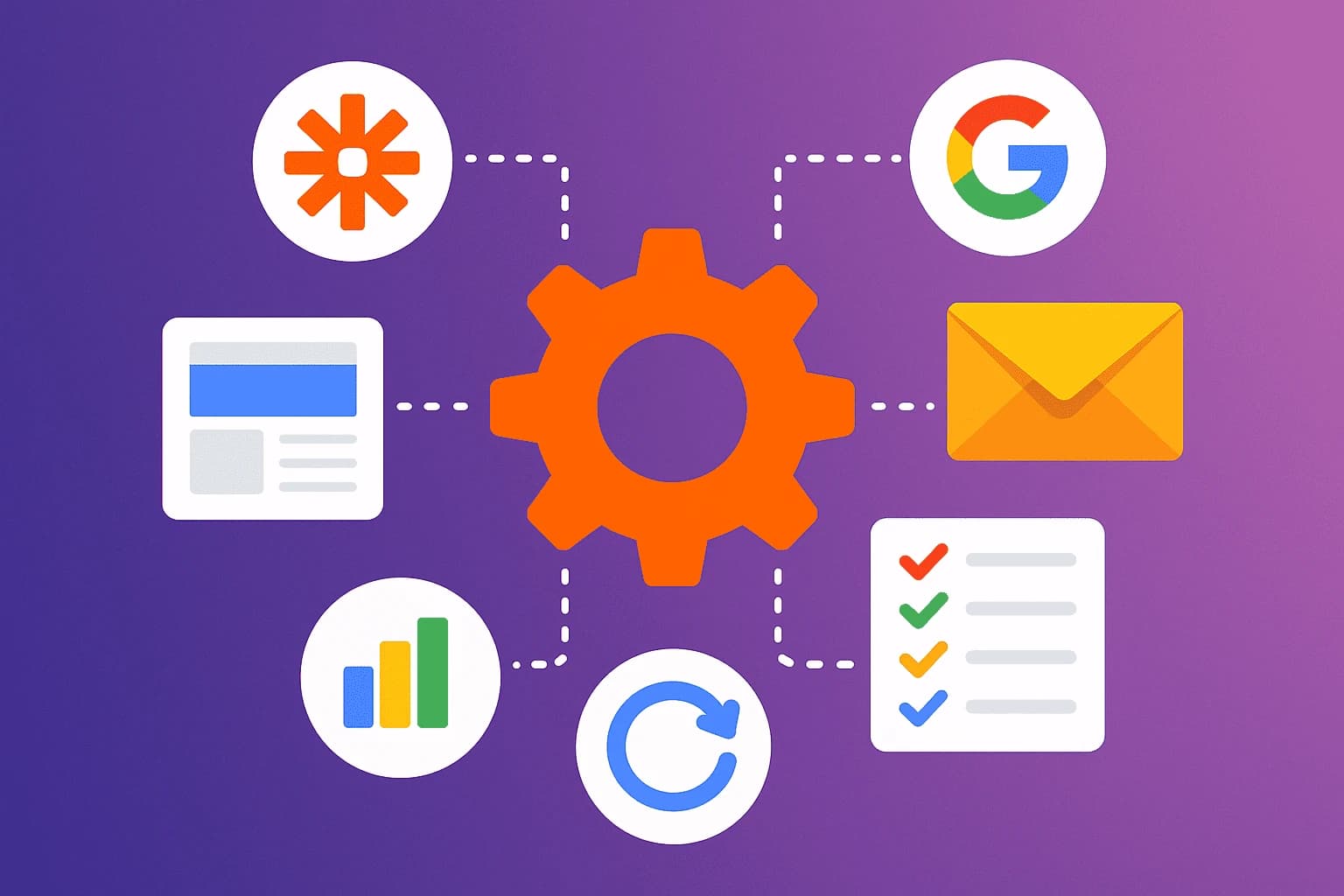
* All product/brand names, logos, and trademarks are property of their respective owners.
In today’s fast-paced digital world, marketing teams are under constant pressure to do more with less more emails, more campaigns, more leads, more results. But here’s the catch: most marketers are buried under repetitive, manual tasks that waste time and kill productivity. That’s where automation steps in and tools like Zapier and Google Workspace are leading the way.
Imagine this: every time a potential lead fills out your Google Form, their details are automatically added to a Google Sheet, an email is sent via Gmail, and they’re instantly added to your CRM all without you lifting a finger. This is not a futuristic dream. This is happening right now through the power of automation.
Zapier is a no-code automation platform that connects your favorite apps like Gmail, Google Sheets, Drive, Calendar, and Google Ads to automate workflows with zero technical skills required. On the other hand, Google Tools are essential building blocks in almost every business’s day-to-day operations. Combine the two, and you unlock endless possibilities for streamlined, efficient marketing operations.
This guide is for marketers, freelancers, agency teams, and business owners in Pakistan and beyond who are ready to embrace automation but don’t know where to start. We’ll break it down step by step:
What Zapier is and how it works
Which Google tools are best to automate
Specific marketing workflows you can set up today
Advanced features like multi-step Zaps, AI triggers, and conditional logic
Real-world tips to avoid common automation pitfalls
Whether you're trying to save time, reduce human error, or simply get more done in less time, automating your marketing workflows is no longer optional it's a competitive edge.
Let’s dive in and show you how to automate smarter, not harder.
Before we jump into building workflows, let’s cover the basics. Zapier and Google Workspace tools work beautifully together but to use them effectively, you need to understand how Zapier works, which Google apps you can automate, and how to set up your first Zap (automation).
At its core, Zapier is a tool that connects your apps and automates actions between them. Each automation is called a Zap, and every Zap consists of:
A Trigger (the event that starts the Zap)
One or more Actions (what you want Zapier to do after the trigger)
For example:
Trigger: New form submission on Google Forms
Action 1: Add data to Google Sheets
Action 2: Send a thank-you email via Gmail
You can create single-step Zaps (one action) or multi-step Zaps (several actions). Plus, Zapier offers Filters, Delays, and Paths (if/else logic) for more advanced workflows.
Zapier has a free plan with limited tasks per month, and paid plans unlock multi-step Zaps, premium apps, and more usage.
Zapier connects with almost every major Google app, including:
Gmail – Send or forward emails, create drafts
Google Sheets – Add new rows, look up data, update cells
Google Forms – Trigger workflows on new submissions
Google Calendar – Create events, send invites
Google Drive – Create folders, upload files, back up data
Google Ads – Automate conversion uploads, audience updates
These integrations are perfect for marketing workflows that rely on lead capture, outreach, ad performance, and content delivery.
Let’s walk through a basic Zap example:
Goal: Automatically capture form submissions and send a follow-up email.
Step-by-step:
Trigger: New Google Form response
Action 1: Add data to Google Sheets
Action 2: Send Gmail email to the lead
This simple workflow saves hours of manual data entry and ensures timely follow-up. Once you're comfortable with the basics, you can build on this with multi-step flows, delays, and conditions.
Now that you know the basics, let’s look at some powerful marketing workflows you can automate using Zapier and Google tools. These workflows can save you hours of repetitive work, reduce human error, and help your campaigns run like a well-oiled machine.
Capturing leads is the foundation of digital marketing but manually sorting them is a time drain. Automate it!
Workflow Example:
Trigger: A new Google Form submission (e.g., from a landing page)
Action 1: Add lead info to Google Sheets
Action 2: Send Gmail notification to the sales team
Action 3: Create a new contact in your CRM (like HubSpot or Zoho)
Bonus: Add filters to tag leads based on responses (e.g., budget, interest level) and send them to specific pipelines or email sequences.
This workflow ensures no lead is missed, and your sales funnel stays active even when you’re offline.
Email is one of the highest ROI marketing tools and Zapier can help you automate it from the first touch.
Workflow Example:
Trigger: New contact in Google Sheets
Action 1: Add subscriber to an email tool like Mailchimp, ConvertKit, or Brevo
Action 2: Send a welcome email via Gmail or auto-trigger a campaign sequence
You can also automate unsubscribes, tag engaged users, and set reminders for follow-ups.
This workflow helps nurture leads automatically and improves engagement by delivering timely, relevant messages.
Want better tracking in your paid campaigns? Automate your offline conversion uploads to Google Ads.
Workflow Example:
Trigger: Deal marked as “Won” in your CRM or Google Sheet updated
Action: Send conversion data to Google Ads (requires using Zapier's premium Google Ads integration)
This helps you measure which leads converted after clicking your ads even if they converted via a phone call or offline.
Result: Your Google Ads ROI tracking becomes much more accurate, helping you make smarter ad budget decisions.
Once you've mastered basic automations, it's time to unlock the real power of Zapier: multi-step Zaps, AI integrations, and conditional logic. These features let you build smarter workflows that adapt, personalize, and scale with your marketing goals.
Zapier now integrates with AI tools like Google Gemini (formerly Bard), OpenAI, and its own native Zapier AI Copilot. These AI layers let you enhance your workflows with smart decision-making and content generation.
Examples of AI automation:
Summarize lead info using AI and add a custom note to your CRM
Auto-generate email replies based on form content
Use AI to score leads based on input (e.g., job title, company size)
You can also use Zapier’s built-in AI to auto-categorize responses, create subject lines, or even write email drafts.
Paths are Zapier’s version of “if/else” logic meaning your workflow can follow different routes based on lead behavior or data.
Workflow Example:
Trigger: New form submission
Path A: If answer = "Yes, I’m ready to buy" → Send to sales team
Path B: If answer = "Just researching" → Enroll in nurture email sequence
Filters help you stop a Zap from running unless certain conditions are met perfect for segmenting leads or avoiding unnecessary emails.
This logic helps you personalize your campaigns, save time, and improve your user experience.
Advanced Zaps require proper monitoring. Here’s how to keep things smooth:
Use Zapier’s Task History to review successes or failures
Enable Error Notifications so you're alerted if a Zap breaks
Add a Slack or email alert when high-value actions occur (like a lead conversion)
Regularly test and update Zaps as tools or processes change
Pro tip: Always test new Zaps with sample data to avoid errors in live campaigns.
With these advanced features, you’ll be running highly intelligent workflows that work around the clock, require zero micromanagement, and deliver serious ROI.
Marketing automation isn’t just for tech experts or giant corporations anymore. Thanks to no-code tools like Zapier and everyday apps like Google Workspace, anyone can automate workflows, boost productivity, and free up time to focus on strategy not busywork.
We’ve walked through everything from setting up your first simple Zap to building advanced, multi-step workflows using AI, filters, and decision logic. You’ve learned how to:
Connect apps like Gmail, Google Sheets, Forms, and Ads
Capture leads, send follow-ups, and track conversions automatically
Use AI to personalize campaigns, score leads, and write emails
Make smarter decisions with Paths and conditional logic
Avoid mistakes by testing Zaps and using built-in error handling
Whether you’re running an agency, managing a startup, or handling solo freelance projects, these automations can help you do more with less. No more forgetting to follow up, missing leads, or spending hours copying data between platforms.
The best part? You don’t need to be a developer. You just need a goal, a process, and a few minutes to set up your first Zap.
Final Tip: Start with one simple automation this week like syncing form responses to Sheets and build from there. Once you feel the time savings, you’ll never go back.
Ready to automate your marketing?
Zapier + Google = your secret weapon.
.webp&w=3840&q=75)
3 December 2025
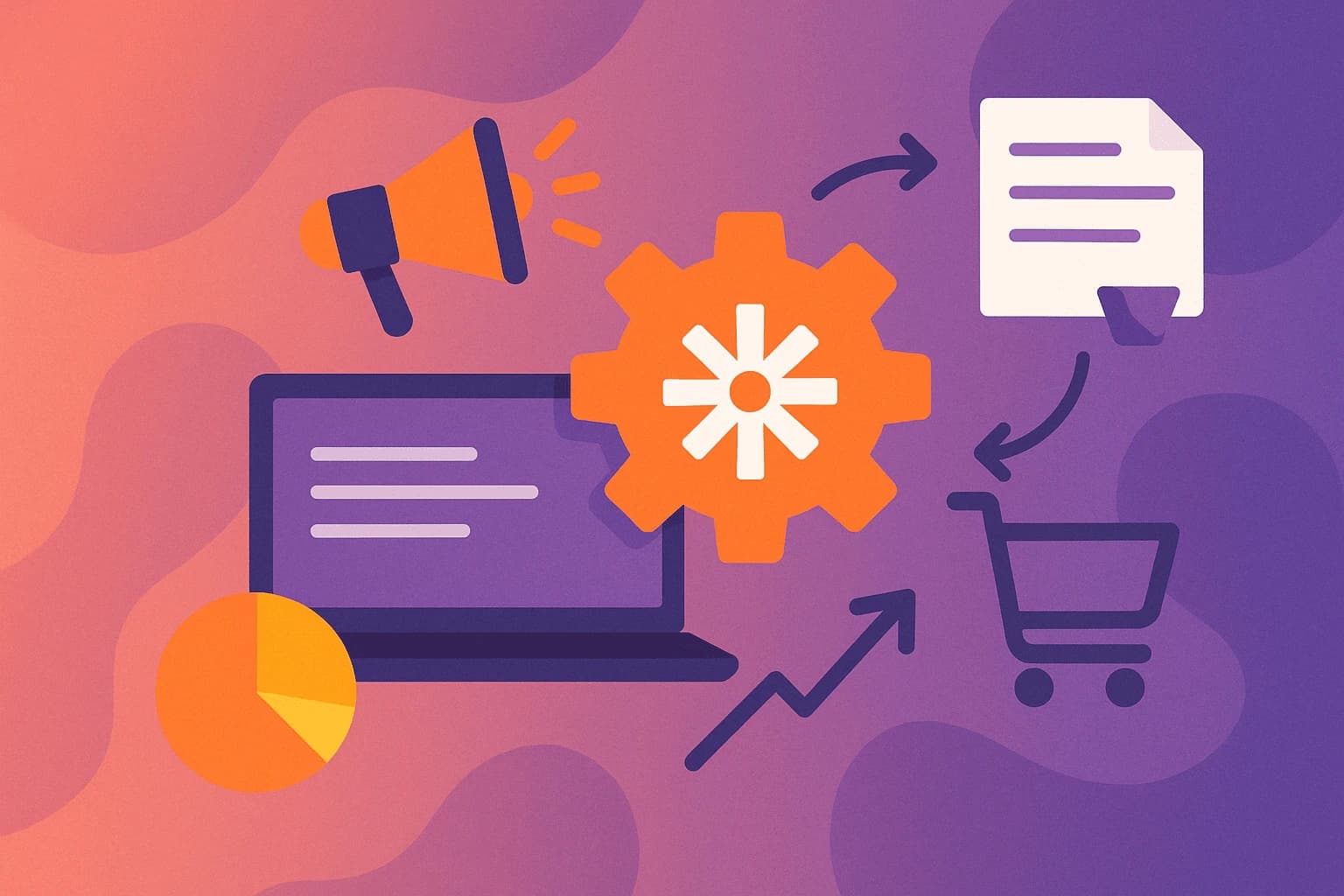
22 September 2025

22 September 2025
No comments yet. Be the first to comment!