© 2025 Waqar AzeembyTetraseven
* All product/brand names, logos, and trademarks are property of their respective owners.
In today’s digital marketing world, data is everything. If you’re running Facebook ads for your business, whether it’s an e-commerce store, a local service, or even a startup in Pakistan, tracking your audience’s actions is the difference between wasting money and scaling your success. This is where the Facebook Pixel comes in.
The Facebook Pixel is a small piece of code that connects your website with Facebook Ads. Once installed, it tracks key actions such as page views, add-to-cart clicks, and purchases so you can measure ad performance, create custom audiences, and run powerful remarketing campaigns. In simple terms, it tells you what happens after people click your ads.
Now, here’s the challenge: many businesses struggle with installing the Pixel correctly. Doing it manually often leads to errors, duplicate code, or incomplete tracking. That’s where Google Tag Manager (GTM) becomes a game-changer. Instead of touching your website’s code each time, GTM allows you to manage all your tracking codes (tags) in one place, with just a few clicks. This makes your marketing setup much more flexible, especially if you’re running multiple campaigns.
In this step-by-step guide, I’ll walk you through how to integrate Facebook Pixel with Google Tag Manager from creating your Pixel to testing it properly. We’ll also cover common mistakes businesses make, troubleshooting tips, and best practices tailored for Pakistani businesses. Whether you’re new to digital marketing or an experienced advertiser, this guide will help you set up Facebook Pixel the right way and make the most of your ad budget.
By the end, you’ll not only have your Pixel installed but also know how to use it effectively for better ROI.
The Facebook Pixel is one of the most powerful tools for advertisers. Think of it as a bridge between your website and Facebook Ads. Once installed, it collects valuable data about your visitors’ actions. For example, it can tell you:
How many people visited your website after clicking your ad.
Which products they viewed, added to cart, or purchased.
Which campaigns are driving the highest conversions.
This information allows you to optimize your ads, build custom audiences (like retargeting people who visited your site but didn’t buy), and measure the return on ad spend (ROAS). Without Pixel data, you’re basically running ads blind.
For e-commerce stores in Pakistan, this is especially crucial. Imagine running ads for a clothing brand you can retarget people who viewed your “summer collection” but didn’t check out, encouraging them to come back and complete their purchase. That level of targeting is what makes Facebook Ads so effective.
While the Facebook Pixel is powerful, installing it directly on your website can be tricky. You’d need to add code snippets to different parts of your site, which often leads to mistakes. Not to mention, if you want to track multiple events (like sign-ups, purchases, or leads), you’ll have to keep editing the code again and again.
This is where Google Tag Manager (GTM) saves the day. GTM acts like a container where you can place all your tracking codes Facebook Pixel, Google Analytics, LinkedIn Insights, and more without touching your website code repeatedly. Instead, you just connect GTM once, and from there you can manage everything in a clean, user-friendly dashboard.
With GTM, you can:
Install Facebook Pixel without directly editing your site’s code.
Add new tracking events anytime, with just a few clicks.
Debug and test your setup easily before publishing.
In short, GTM makes your marketing stack more flexible and less dependent on developers. For small and medium businesses in Pakistan, where budgets are tight and resources limited, this is a huge advantage.
Before you can integrate Facebook Pixel with Google Tag Manager, you need to have both platforms set up correctly. This preparation step ensures that the integration goes smoothly and avoids errors later. Let’s go through the essentials.
To begin, you’ll need a Facebook Business Manager (Meta Business Suite) account. If you don’t have one yet, create it at business.facebook.com. Once inside, follow these steps:
Navigate to Events Manager in your Business Manager dashboard.
Click “Connect Data Sources” → “Web.”
Select Facebook Pixel and click “Connect.”
Enter a name for your Pixel (e.g., MyStore Pixel).
Add your website URL for setup (optional, but helpful).
Click “Continue.”
Your Pixel is now created! You’ll see a Pixel ID this is what we’ll use inside Google Tag Manager.
Pro Tip for Pakistani Businesses: If you run multiple stores (for example, a clothing shop and a food delivery service), create separate Pixels for each. This keeps your tracking organized and avoids data confusion.
Next, let’s prepare GTM. Google Tag Manager is free and works with any type of website (WordPress, Shopify, custom-built).
Go to tagmanager.google.com.
Click “Create Account.”
Enter your business name, country (Pakistan, if local), and website domain.
Create a container and select “Web” as the target platform.
Accept the terms, and GTM will generate two code snippets.
Now, install those snippets on your website:
One goes in the <head> section.
One goes just after the opening <body> tag.
If you’re using WordPress, you can install a plugin like Insert Headers and Footers to paste these codes easily. Shopify users can paste the GTM container in their theme settings.
Quick Tip: Once GTM is installed, you’ll only need to log into GTM for future updates no need to edit your site code again.
Now that your accounts are ready, it’s time to bring everything together and connect Facebook Pixel with Google Tag Manager (GTM). Follow this step-by-step process to ensure a smooth installation.
Log in to Google Tag Manager and open your container.
Click “Add a new tag.”
Select “Tag Configuration” → “Custom HTML.”
Go back to Facebook Events Manager, select your Pixel, and copy the Pixel base code.
Paste the Pixel base code into the HTML box in GTM.
Under Triggering, select “All Pages” (this ensures the Pixel fires on every page of your site).
Save the tag and give it a clear name, like Facebook Pixel – Base Code.
Why this matters: This base code tracks general pageviews and is the foundation for all other Pixel events.
The base code only tracks visits you’ll also want to track key actions (events). Here’s how:
In GTM, create a new tag for each event (e.g., Add-to-Cart).
Choose Custom HTML again.
Paste the event code snippet from Facebook (you can get this from Events Manager → “Set Up” → “Manually Add Event Code”).
Example: For Add-to-Cart
<script>
fbq('track', 'AddToCart');
</script>
Under Triggering, select when this event should fire:
Pageview → All Pages (already covered by base code).
Add-to-Cart → Button Click Trigger (set up in GTM by selecting the Add-to-Cart button ID).
Purchase → Thank You Page (trigger fires only when the order confirmation page loads).
Save and publish your changes.
Local Example: If you’re running an e-commerce site in Pakistan (say, a fashion store), you can set up ViewContent for product pages, AddToCart for cart clicks, and Purchase for order completion. This helps you track the full customer journey.
Before going live, always test your setup:
Install the Facebook Pixel Helper Chrome extension.
Visit your website and check if the Pixel fires correctly.
You should see:
PageView event firing on all pages.
AddToCart firing when a user clicks the cart button.
Purchase firing on the thank-you page.
If you see errors (like duplicate events or no activity), go back to GTM, check triggers, and republish.
Pro Tip: Use GTM’s built-in Preview Mode before publishing. It lets you see which tags are firing on each page action.
Even after a successful setup, issues can still pop up. Let’s cover the most common problems you might face and how to fix them, along with some best practices to keep your Pixel running smoothly.
Duplicate Pixel Events
Problem: You see multiple PageView or Purchase events firing at the same time.
Fix: Check if your developer manually added the Pixel code to your site while you also added it via GTM. Remove one to avoid duplication.
Events Not Firing
Problem: Your Pixel isn’t recording Add-to-Cart or Purchase events.
Fix: Double-check the trigger settings in GTM. For Add-to-Cart, make sure the button’s CSS selector or ID matches what you set in GTM. For Purchase, confirm you applied the trigger only to the “Thank You” page.
No Activity in Pixel Helper
Problem: The Pixel Helper Chrome extension shows no Pixel activity.
Fix: Ensure your GTM container is published, not just saved. Also, clear browser cache or test in incognito mode.
Use Pixel Data for Retargeting Campaigns
Example: If you run an online shoe store in Lahore, retarget people who viewed sneakers but didn’t buy. Show them ads with discounts to encourage conversion.
Focus on Key Conversions
Instead of tracking everything, focus on events that directly impact revenue: purchases, sign-ups, and leads.
Optimize for Mobile
Since a majority of Pakistani users browse via smartphones, make sure your site loads fast and events fire correctly on mobile.
Leverage Seasonal Campaigns
During events like Eid sales or 11.11 Daraz-style promotions, use your Pixel data to retarget warm audiences and maximize ROI.
By now, you’ve learned exactly how to integrate Facebook Pixel with Google Tag Manager (GTM) from creating your Pixel inside Business Manager, setting up GTM, adding the base code, and configuring events like PageView, Add-to-Cart, and Purchase, to testing everything with the Facebook Pixel Helper.
This setup is more than just a technical step. It’s the foundation of data-driven marketing. Without accurate tracking, you’ll never know which ads are working, where your customers are dropping off, or how to optimize your campaigns. With Pixel + GTM, you gain control, flexibility, and insights that help you spend your ad budget wisely.
For businesses in Pakistan whether you’re running an online fashion store, a local food delivery service, or offering digital courses installing Facebook Pixel through GTM gives you a huge advantage. You can target the right audiences, retarget potential buyers, and scale your campaigns with confidence.
Quick Recap:
Facebook Pixel helps track customer behavior.
GTM makes installation easier, faster, and less error-prone.
Events let you measure real business results like purchases and leads.
Testing ensures accuracy before running large ad campaigns.
If you haven’t already set up your Pixel, now is the time. Don’t wait until you’ve spent thousands on ads without tracking results. Take a few minutes to follow these steps, and your future self will thank you.
Ready to take your digital marketing to the next level? Install your Pixel today, start tracking, and make every rupee of your ad spend count.
.webp&w=3840&q=75)
3 December 2025
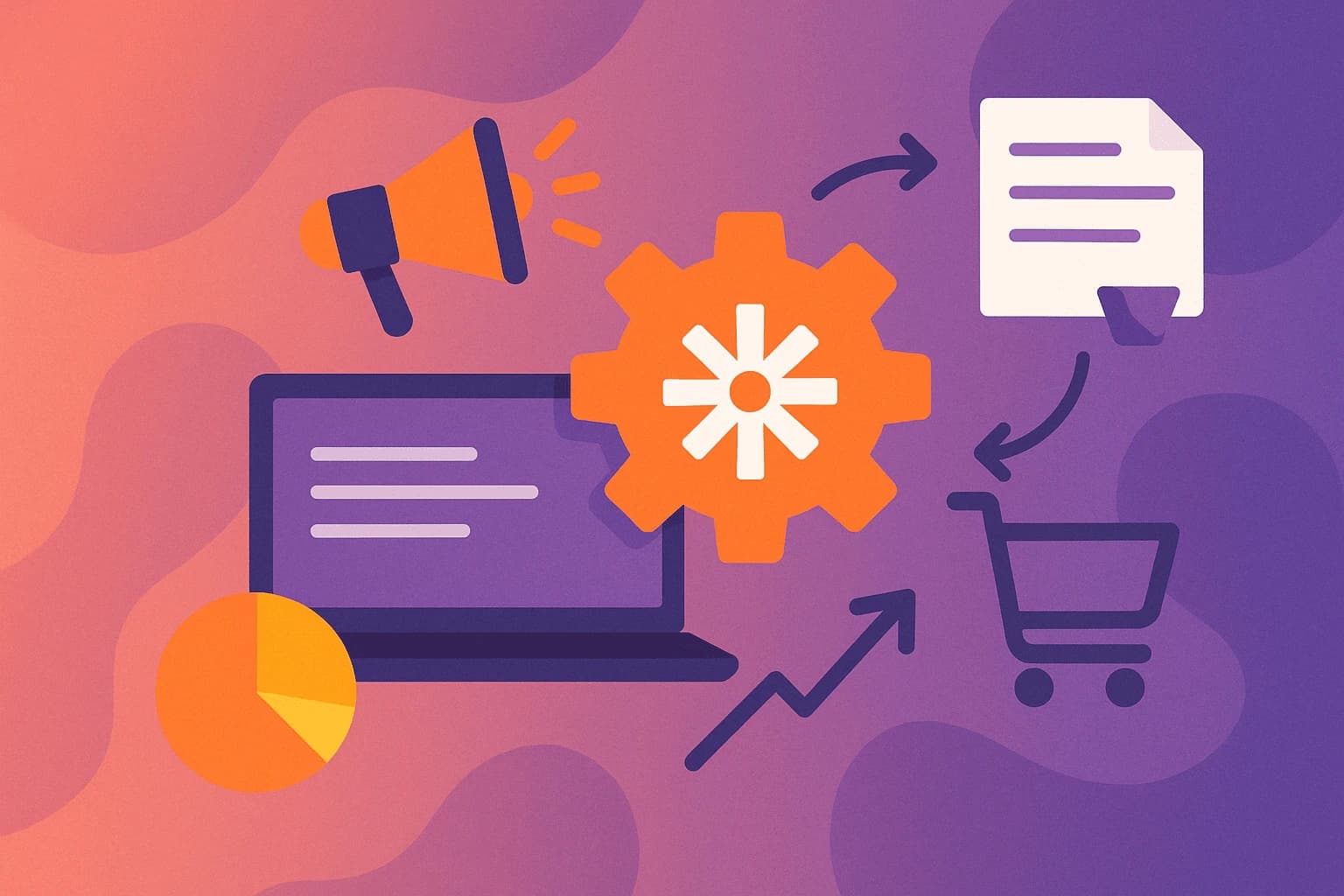
22 September 2025

22 September 2025
No comments yet. Be the first to comment!