© 2025 Waqar AzeembyTetraseven
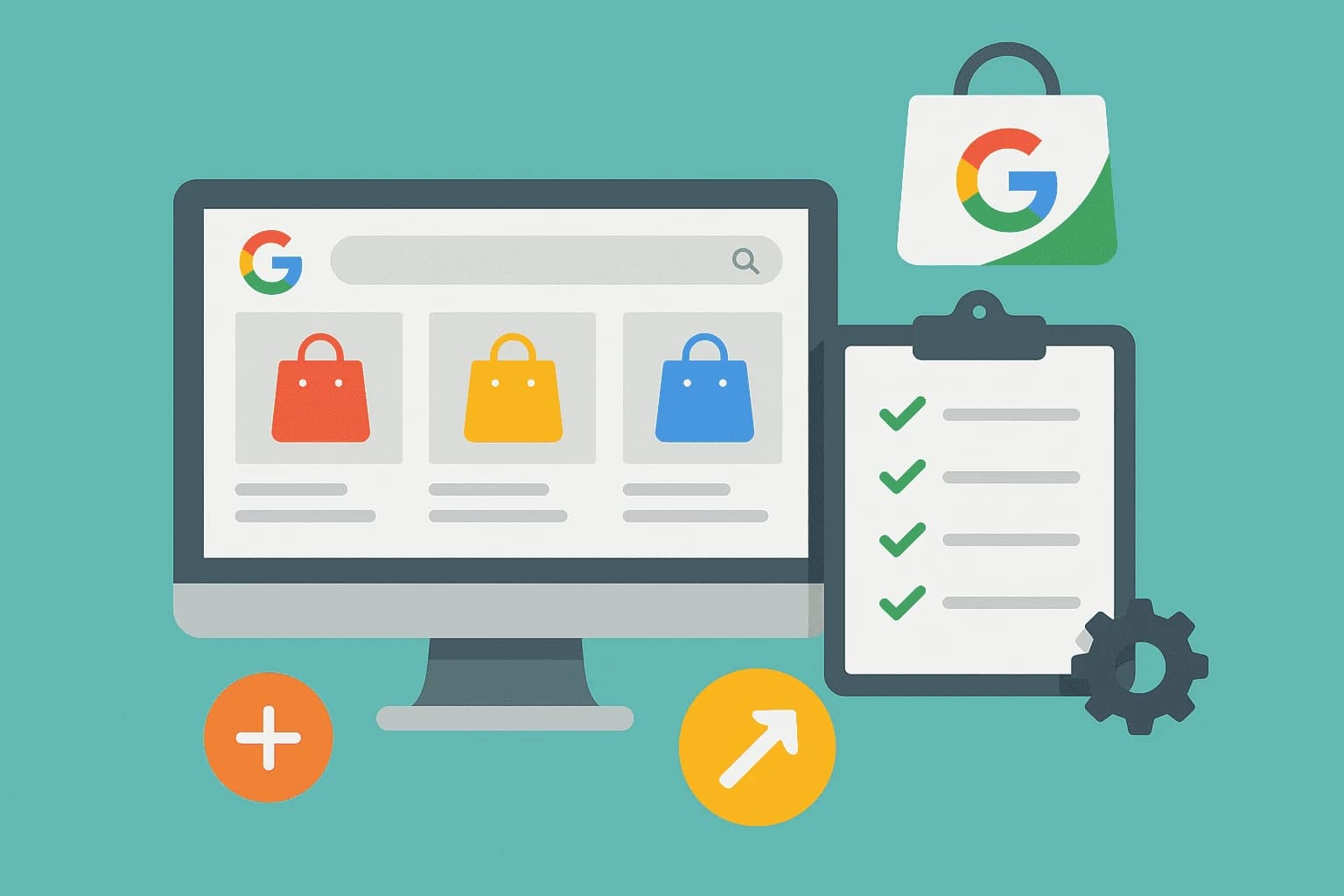
* All product/brand names, logos, and trademarks are property of their respective owners.
If you’re running an online store and want your products to appear on Google, setting up a Google Merchant Center account is your first crucial step. But if you’re new to the world of digital marketing or e-commerce, the process might seem a little intimidating. Don’t worry — this guide is made just for beginners like you!
Google Merchant Center is a free tool provided by Google that allows you to upload your store and product data so it can be used for Google Shopping, product ads, and more. Once set up, your products can appear right at the top of Google search results — giving you powerful visibility, especially if you’re competing in a crowded market.
In simple terms, it connects your online store to Google, helping millions of potential customers find what you’re selling. Whether you have your own website, use Shopify, WooCommerce, or another platform, Merchant Center plays a vital role in powering up your e-commerce visibility.
If you're in Pakistan or any region where digital commerce is rapidly growing, this tool is even more valuable. Many local sellers aren’t taking full advantage of Merchant Center yet, which gives you a competitive edge if you start now. Plus, this guide will provide regional insights and tips where possible.
In the next sections, we’ll walk through every step of setting up Google Merchant Center — from creating your account and verifying your website, to uploading your product feed and making sure everything runs smoothly. No technical jargon, no assumptions — just clear, simple steps you can follow.
Ready to take your online store to the next level? Let’s dive into the setup process.
Before you can start showing your products on Google, you need to create a Google Merchant Center account. It’s completely free and only takes a few minutes to get started.
Here’s how to do it — step by step:
Go to merchants.google.com. If you’re not already signed in, Google will ask you to log in with your Google account. Make sure you use the email that you want to associate with your business. It’s best to use a professional email tied to your domain, but even a Gmail account works fine for starters.
Once logged in, Google will guide you through an onboarding process. You'll be asked for basic business details like:
Business name – This will appear on your product listings, so make sure it’s accurate and spelled correctly.
Country of operation – Choose the country where you do business (e.g., Pakistan).
Time zone and currency – Google uses this to display prices and schedule updates.
Google gives you three checkout options:
On your website – Customers click your product and purchase directly from your site.
On Google – If available in your region (currently limited), users can buy without leaving Google.
At your local store – If you have a physical location and want to promote local inventory.
For most sellers, especially in Pakistan or beginners worldwide, choosing “on your website” is the best option to start.
Before you proceed, you’ll need to agree to Google’s terms and conditions. Make sure to read through them, especially if you're selling regulated items.
Once accepted, you’ll officially have your Merchant Center account set up!
Once you’ve created your Google Merchant Center account, the next critical step is to verify and claim your website. This lets Google know that you actually own the domain you’re linking products from — a key step for trust, security, and eligibility to run product listings.
Let’s break it down simply:
Google gives you a few ways to verify your site:
HTML file upload – Google gives you a file to upload to your website’s root directory.
HTML tag – You copy a small line of code into the <head> section of your homepage.
Google Tag Manager – If you already use GTM, this is a smooth option.
Google Analytics – If you’ve already installed GA (with proper admin access), you can verify instantly.
For beginners or Shopify users, the HTML tag is usually the easiest route. Shopify, WooCommerce, Wix, and other platforms often have easy plugin settings or integrations to insert this tag.
Make sure your website is live and accessible — not in maintenance mode.
If you're using the HTML tag, place it between the <head> and </head> tags — not in the body.
After adding the tag or uploading the file, click “Verify URL” in your Merchant Center dashboard.
Once Google finds the verification method you used, you’ll see a success message.
After verification, you must claim your website URL to prevent other Merchant Center accounts from using it. This step is quick — just click “Claim” and Google will lock it to your account.
If you ever change platforms or rebuild your site, you might need to repeat this process.
After verifying your website, it’s time to configure tax and shipping settings in Google Merchant Center. These are essential for showing accurate pricing and delivery info to your potential customers.
Even if you're a small store or new seller, setting this up correctly ensures your product listings meet Google's requirements and avoid disapproval.
Google wants to show customers the total cost, including shipping. Here’s how to set it up:
Go to your Merchant Center dashboard, and navigate to the “Tools and Settings” > “Shipping and Returns.”
Click “+ New shipping service” to create your first rule.
Enter the country you're shipping to — for sellers in Pakistan, you’ll likely enter Pakistan as your default region.
Choose your shipping rate strategy:
Flat rate – e.g., Rs. 300 per order
Free shipping – if you’re offering free delivery
Carrier rates – if you use TCS, Leopards, or another service (enter their standard rates manually)
Weight- or price-based rules
You can create different rates for local delivery vs. nationwide, or based on the weight of products.
Google allows you to skip this step in countries like Pakistan where tax settings aren’t fully supported within Merchant Center. However, if you're targeting customers in countries like the US, you’ll need to define sales tax rates per state.
Even if you’re not setting tax here, be sure your product prices are inclusive of taxes (GST or VAT) if applicable, so customers see the correct total.
Make sure your shipping and pricing setup matches what's on your website. Google regularly checks for mismatches — and any inconsistencies could lead to product disapprovals.
With shipping and taxes set, you’re now ready to upload your product feed — the heart of your Google Merchant Center strategy.
Now that your Google Merchant Center account is set up and configured, it’s time for the most important part — uploading your product feed.
Your product feed is a file (or automated connection) that tells Google all the details about the items you sell: titles, prices, images, availability, categories, and more.
Let’s walk you through the process:
Google expects very specific product information. Here's a basic checklist:
ID – A unique identifier for each product
Title – Clear, keyword-rich product title (e.g., “Men’s Cotton Shirt – Blue”)
Description – Honest, detailed explanation of the product
Link – Direct URL to the product page
Image link – High-quality product image URL
Price – Should match the price on your website
Availability – e.g., in stock, out of stock
Condition – new, refurbished, etc.
Brand – Required for many products
GTIN or MPN – Product identifiers, if applicable
You can find Google’s full feed specification here.
From your Merchant Center dashboard:
Go to Products > Feeds and click “+” to create a new feed.
Choose your target country and language.
Select your upload method:
Google Sheets – Easiest for beginners. Google provides a template.
Scheduled fetch – If you have a URL where your product data updates regularly.
Content API – For advanced users or developers.
E-commerce platform plugins – Shopify, WooCommerce, etc., offer automatic feed syncing.
Fill out the product details as per Google’s template and submit the feed.
If you use Shopify, simply install the Google & YouTube app from the Shopify App Store. It automatically syncs your product catalog with Merchant Center and handles most of the setup for you.
WooCommerce and other platforms offer similar plugins to automate feed creation and updates.
Once submitted, your feed may take a few hours (or up to 24 hours) to process. If everything checks out, your products will be ready to go live!
You're almost there! After uploading your product feed, it's time to do a few final checks before your products go live on Google.
Even if you’ve followed all the previous steps perfectly, there might be small errors or issues that need fixing. Google is strict about product data, so a little attention here ensures everything runs smoothly.
After submitting your product feed, head over to the “Diagnostics” tab under Products in your Merchant Center dashboard.
Here’s what you might see:
Errors (Red) – These stop your products from appearing on Google.
Common issues include:
Missing required attributes (e.g., price, GTIN)
Mismatched prices or availability vs. your website
Unsupported image formats or broken image links
Warnings (Yellow) – Your products may still show, but there’s room for improvement.
Examples:
Low-resolution images
Titles that are too generic
Missing optional fields (like brand or MPN)
Click on any error or warning message to get Google’s explanation and fix recommendations.
Click on the Account Issues section under “Overview” to see if your entire account has any flags. These could relate to:
Incomplete business info
Policy violations (e.g., promoting prohibited products)
Misleading landing pages
Make sure your product listings reflect what’s actually on your website — price, availability, images, and condition must all match.
Once all errors are resolved, and your feed is approved, your products will go live!
They can now appear on:
Google Shopping tab
Search results (as product listings)
Other surfaces like YouTube or Gmail, if enabled
It may take 24–48 hours for full visibility, but you can start seeing clicks soon after approval.
Congratulations! You’ve just completed the full setup of your Google Merchant Center — step by step, from scratch.
What may have seemed complicated at first is now completely within your control. You've learned how to:
Create your Merchant Center account
Verify and claim your website
Set up shipping and tax settings
Upload a properly formatted product feed
Troubleshoot common issues and go live on Google
That means your products are now eligible to appear on Google Shopping, in search results, and across Google’s network — putting your business in front of millions of potential customers.
Whether you’re an entrepreneur in Pakistan, a small Shopify seller, or someone just exploring the world of e-commerce, this setup gives your store a powerful boost in visibility and trust.
As you move forward, keep monitoring your account's health, updating your product feed regularly, and exploring additional tools like Google Ads and Performance Max campaigns to scale your reach even further.
💡 Ready to take your store to the next level?
Start using your Merchant Center insights to fine-tune your listings. Experiment with different product titles, test promotions, and keep optimizing. The more effort you put in, the more Google rewards your visibility.
If this guide helped you, share it with fellow sellers, leave a comment with your experience, or follow us for more beginner-friendly digital growth tutorials.
.webp&w=3840&q=75)
2 December 2025
.webp&w=3840&q=75)
21 November 2025
.webp&w=3840&q=75)
10 November 2025
.webp&w=3840&q=75)
27 October 2025
No comments yet. Be the first to comment!