© 2025 Waqar AzeembyTetraseven
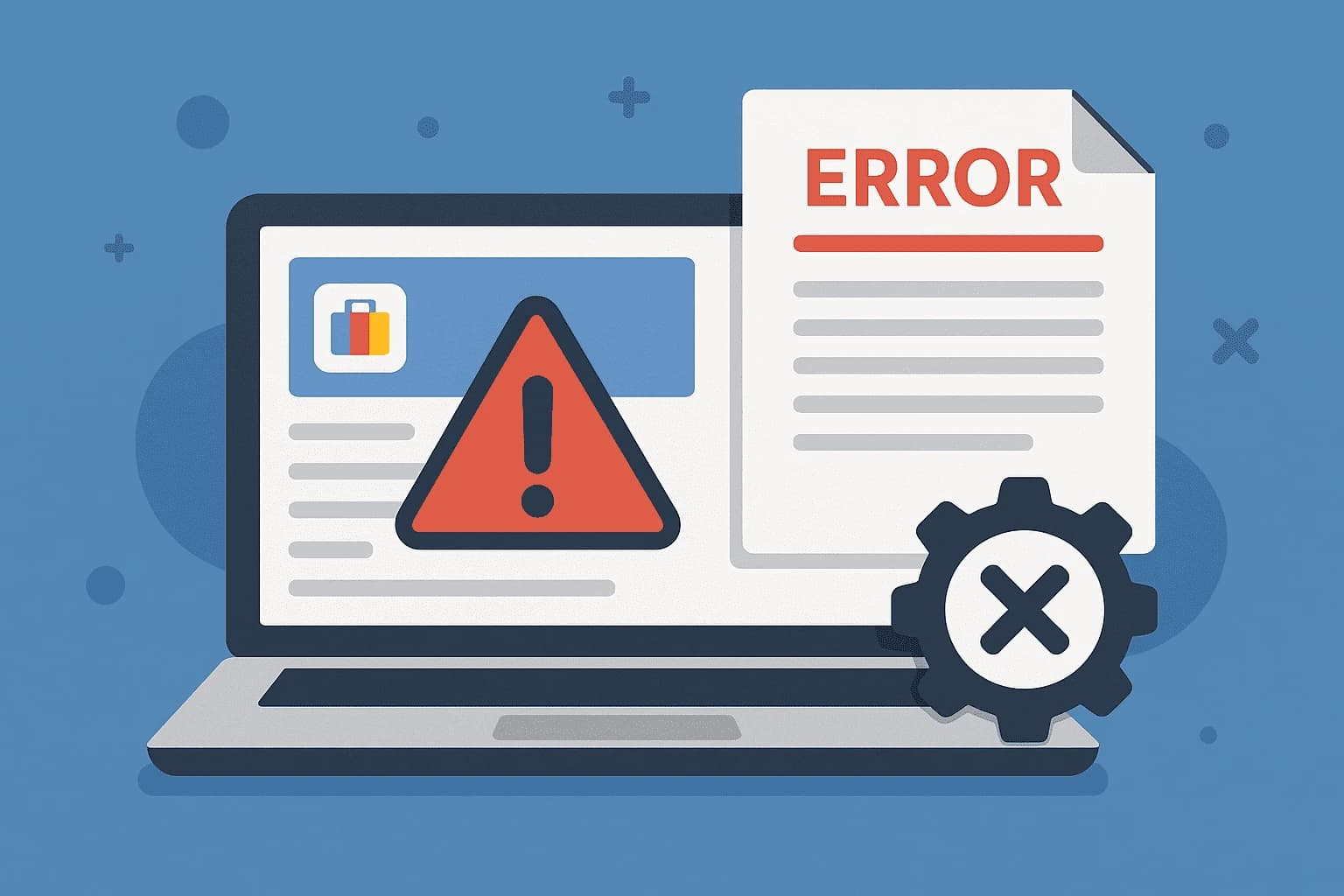
* All product/brand names, logos, and trademarks are property of their respective owners.
If you're running an online store and want your products to show up on Google Shopping, you've probably heard of Google Merchant Center. It’s a powerful platform that helps e-commerce sellers upload and manage their product listings across Google surfaces. But here’s the catch — even a small error in your product feed can stop your items from appearing in search results altogether.
In 2025, Google has tightened its policies and algorithm checks, making it even more important to keep your Merchant Center feed clean and error-free. Whether you're a seasoned e-commerce pro or just getting started, chances are you've encountered confusing feed errors like “Price mismatch”, “Invalid GTIN”, or the dreaded “Product disapproved due to policy violation.” These issues can directly impact your sales, hurt your visibility, or even lead to account suspension.
But don’t worry — you’re not alone, and most of these errors are totally fixable.
This guide will break down the most common Google Merchant Center feed errors in 2025 and give you clear, step-by-step instructions on how to fix each one. We’ll also highlight local considerations for Pakistani merchants, such as currency display issues or regional shipping settings, which often go overlooked in global guides.
By the end of this blog, you'll know:
Which feed errors to watch out for
Why they happen
How to fix them quickly and prevent them from coming back
Let’s dive into the list of top Merchant Center feed errors in 2025, so you can optimize your listings, avoid disapprovals, and make sure your products stay visible to the right customers.
Google Merchant Center has become more intelligent and stricter in 2025, using advanced algorithms to detect even the smallest discrepancies in product data. Below are the most frequent feed errors merchants are facing this year — and what you need to know about them.
What it is:
This occurs when the product price shown on your landing page doesn't match the price submitted in your product feed.
Why it matters:
Google sees this as misleading and will disapprove your product or even suspend your account if it continues.
Common causes:
Delayed feed updates after changing prices
Currency formatting issues (especially for Pakistani stores showing PKR without conversion)
Discounts displayed on the site but not reflected in the feed
Fix it by:
Automating feed updates every few hours
Using structured data (schema.org) to sync landing page info
Ensuring consistent price formats (e.g., Rs. vs PKR)
What it is:
GTINs (Global Trade Item Numbers) are unique identifiers for branded products. Missing or incorrect GTINs result in disapprovals.
Why it matters:
Google uses GTINs to match your products with others in their catalog. No GTIN = limited reach.
Common causes:
Sellers entering placeholder text or using random numbers
Not using the correct GTIN for brand-name products
Omitting GTINs for items that require them (like electronics or books)
Fix it by:
Using barcode scanner apps or manufacturer databases to find correct GTINs
Double-checking GTINs against official brand documentation
Setting correct identifiers: brand + MPN if GTIN isn't available
What it is:
Your product feed says an item is in stock, but it’s actually sold out or vice versa.
Why it matters:
This confuses users and breaks Google’s trust in your data accuracy.
Common causes:
Inventory updates not syncing in real-time
Manual feed uploads with outdated stock levels
Fix it by:
Enabling real-time inventory sync from your CMS or ERP
Scheduling daily feed updates
Removing out-of-stock products from the feed immediately
What it is:
Poor-quality, broken, or unapproved images can trigger disapprovals.
Why it matters:
Images are the first thing shoppers see. Google has strict rules about quality, size, and content.
Common causes:
Low-resolution images (under 100 x 100 px)
Watermarks, logos, or promotional overlays
Blocked URLs or missing alt tags
Fix it by:
Using high-resolution (800 x 800 or higher) product images
Avoiding any text or graphics overlaid on the image
Hosting images on fast, publicly accessible servers
What it is:
Google flags titles or descriptions that are exaggerated, irrelevant, or violate advertising rules.
Why it matters:
These violations hurt trust and lead to large-scale product disapprovals.
Common causes:
Keyword stuffing in product titles (e.g., “Best, Amazing, Must-Have”)
Including promotional phrases like “Buy Now” or “50% Off” in descriptions
Incorrect categorization of products
Fix it by:
Writing clear, factual titles that focus on what the product is
Keeping descriptions informative, not salesy
Using Google’s taxonomy to choose the right product category
Now that we’ve gone over the top errors hurting Merchant Center accounts in 2025, let’s walk through practical solutions to fix — and more importantly — prevent them.
Why it’s important:
Google gives you a built-in tool to pinpoint exactly what’s wrong with your feed — the Diagnostics Tab.
How to use it:
Go to your Google Merchant Center dashboard
Click on “Products” → “Diagnostics”
You’ll see a breakdown of errors by severity (critical, warnings, suggestions)
Pro Tip:
Download the full report, which includes affected products and direct error messages. Fix the issues starting from the top — critical errors always come first.
Why it matters:
Google compares your product feed with the structured data (schema) on your website. If the info doesn’t match, you’ll get flagged.
How to fix it:
Use schema markup for price, availability, condition, and product name
Test your pages using Google's Rich Results Testing Tool
Ensure values in your schema match what’s in your feed
Example:
If your page says “In Stock” but your structured data shows “Out of Stock,” you’ll trigger an error.
Manual uploads = mistakes. Automation is your best friend here.
Tools to use:
Shopify: Google Shopping Feed by Simprosys
WooCommerce: Product Feed PRO
BigCommerce: Feedonomics or Google Channel App
Best Practices:
Set your feed to refresh multiple times daily
Validate feeds regularly
Make sure currency (PKR for Pakistan) is formatted correctly
Many global guides don’t cover the nuances faced by sellers in Pakistan. Here’s what to watch for:
Common issues:
Google doesn’t recognize local cash-on-delivery as valid unless clearly specified
Shipping settings often default to global rates — you must define local zones
Currency formatting (e.g., “Rs.” vs “PKR”) can cause errors if not consistent
Fix them by:
Explicitly defining shipping policies in Merchant Center (with delivery timelines)
Using feed tools that allow for localized attribute customization
Testing feed uploads using Pakistan-based accounts or locations
Keeping your Google Merchant Center feed error-free might feel overwhelming — especially with all the new updates in 2025 — but it’s one of the most important things you can do to grow your online store. Each error, no matter how small, can prevent your products from showing up in front of the right customers. That means lost visibility, lost clicks, and ultimately, lost sales.
In this blog, we covered the most common feed errors merchants are facing this year: from price mismatches and invalid GTINs, to image problems and policy violations. We also shared clear steps on how to fix these errors, including using the Diagnostics tab, implementing proper structured data, and automating your feed updates to stay ahead.
And if you're a merchant in Pakistan, don’t forget that localized issues — like currency formatting or shipping settings — can be just as important. Adapting your feed to match Google’s expectations while considering local business realities is the key to long-term success.
Check your Merchant Center diagnostics weekly
Automate your feed wherever possible
Keep your website data (especially price and availability) synced with your feed
Stay updated with Google’s evolving feed requirements
Your Merchant Center isn’t just a box to check — it’s your digital storefront on one of the biggest search platforms in the world. Treat it with care, and it’ll reward you with higher visibility, more traffic, and better conversions.
🚀 Need help fixing a tricky feed error? Drop your question in the comments or reach out — we’re here to help!
.webp&w=3840&q=75)
2 December 2025
.webp&w=3840&q=75)
21 November 2025
.webp&w=3840&q=75)
10 November 2025
.webp&w=3840&q=75)
27 October 2025
No comments yet. Be the first to comment!