© 2025 Waqar AzeembyTetraseven
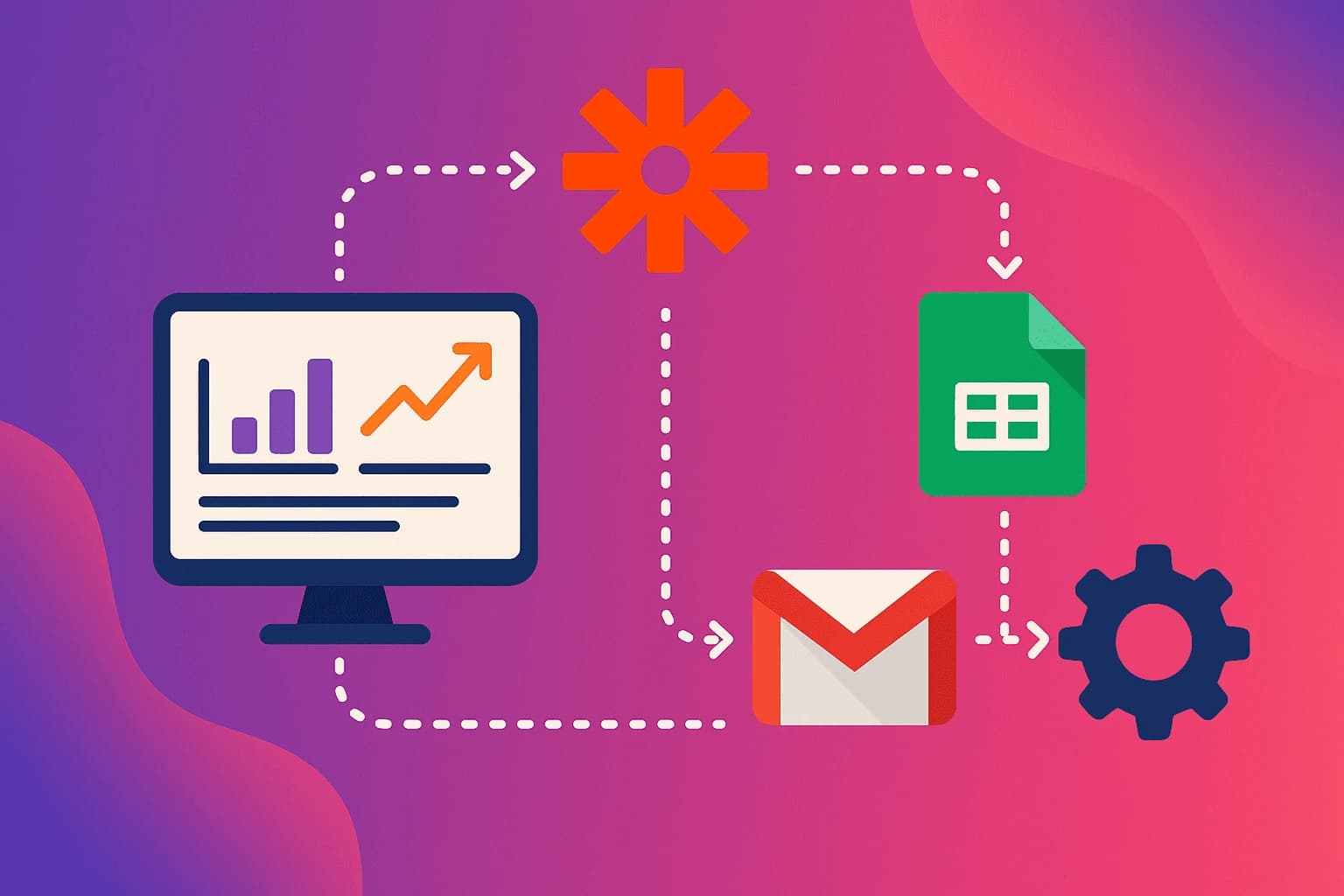
* All product/brand names, logos, and trademarks are property of their respective owners.
In the fast-paced world of digital marketing, timing is everything. Whether you're nurturing leads, re-engaging lost customers, or simply delivering valuable content sending the right email at the right moment can make all the difference. But what if you didn’t have to send those emails manually every time?
Welcome to the power of GA4 email automation.
With the shift from Universal Analytics to Google Analytics 4 (GA4), businesses now have access to more flexible, event-based tracking that unlocks powerful new automation capabilities. One of the most exciting features? The ability to trigger emails from GA4 events automatically.
Imagine this: A visitor fills out a form on your website. Instantly, they receive a personalized thank-you email no manual intervention, no delays. Or, say someone views a product multiple times but doesn’t purchase a well-timed follow-up email can bring them back. These aren’t just ideas anymore. They’re fully achievable using GA4 automated workflows.
In this blog, we’ll guide you step-by-step through the process of creating automated email workflows triggered by GA4 events. Whether you’re a marketer, a developer, or a data-savvy business owner in Pakistan or anywhere else, this guide is designed to help you bridge the gap between your analytics and your email campaigns all without writing a single line of code (unless you want to).
Here’s what we’ll cover:
How to set up custom event triggers in GA4
Tools to connect GA4 with email services like Mailchimp or SendGrid
A real-world automation example using Zapier
Troubleshooting tips and optimization best practices
Let’s turn your website’s data into real-time, high-impact communication.
Google Analytics 4 works on an event-based model meaning every interaction on your site can be tracked as a unique event. Unlike the old version (Universal Analytics), GA4 doesn’t just log pageviews and sessions. Instead, it allows you to go deeper, tracking actions like button clicks, form submissions, video views, downloads, and more.
There are two types of events in GA4:
Automatically collected events: Like page_view, scroll, or session_start.
Custom events: These are user-defined, allowing you to track specific actions that matter to your business.
Let’s say you run an e-commerce site and want to send an email when someone views a product three times in a week but hasn’t purchased this can’t be tracked out-of-the-box. You’d need to create a custom GA4 event for it.
These GA4 event-triggered emails are powerful because they allow you to act instantly on user behavior. And thanks to integrations with platforms like Zapier or Integromat, you can automate those actions into email campaigns without touching your codebase.
Creating custom events is easier than you might think. Here’s a basic step-by-step:
Go to Admin > Events in your GA4 property.
Click “Create event”.
Choose the base event to modify e.g., form_submit.
Define conditions — e.g., event_name equals form_submit, and page_path contains /contact.
Name your custom event something clear, like contact_form_submission.
Once saved, GA4 will start tracking that event moving forward. If you want this event to be available in reports or for triggering audiences, you’ll also need to register it under Custom Definitions.
This custom event becomes your first trigger point something you’ll connect to your automated email workflow later.
Want to get even smarter with automation? GA4 has a feature called Audience Triggers. This lets you define specific user segments — for example:
Users who visited 3+ times in a week
Visitors who added items to cart but didn’t convert
Users from Lahore or Karachi who filled a form
When a user meets the criteria, GA4 can fire a one-time event called an audience trigger.
Here's how to set one up:
Go to Admin > Audiences.
Create a new audience using your criteria.
Enable Trigger an Event when users join the audience.
Give it a unique name like high_intent_no_purchase.
This triggered event can then be picked up by an integration tool like Zapier allowing you to instantly send an email to that specific segment. You’re no longer relying on delayed, weekly newsletter blasts. You’re engaging users while their intent is hot.
Now that you’ve got your GA4 events set up, it’s time to bring them to life with automated email workflows. But GA4 doesn’t send emails directly that’s where integration tools come in.
Zapier is one of the easiest and most popular tools for connecting different platforms. It acts as a middleman between GA4 and your email service provider (ESP), like Mailchimp, SendGrid, or ConvertKit. Other options include:
Make (formerly Integromat) — more advanced, visual automation builder
Pabbly Connect — popular in South Asia, cost-effective
Webhooks — for custom setups with your own backend or tools
To trigger emails from GA4, you’ll typically need to:
Set a custom event or audience trigger in GA4.
Use a connector (like Google Tag Manager or Webhook URL) to send that data to Zapier or similar.
Create a Zap that says: “When X event is received, send an email via Y platform.”
Let’s walk through a real-world example of a GA4 to email integration using Zapier:
GA4 (custom event: contact_form_submission)
Google Tag Manager
Zapier
Mailchimp (or another email platform)
Track the Event
Use GTM to fire a contact_form_submission event to GA4 when the form is submitted.
Send to Zapier via Webhook
In GTM, set up a tag that sends data to a Zapier Webhook URL when the form is submitted.
Create a Zap
Trigger: Webhook Received
Action: Send Email (via Mailchimp, Gmail, or SendGrid)
Personalize the Email
Include user name, submission time, or a follow-up CTA.
Test the Workflow
Submit the form and ensure the email arrives instantly.
This workflow takes minutes to build and saves you countless hours in follow-up communication. Best of all, it ensures your users get timely responses, increasing trust and conversion.
Before you launch your GA4 automated workflows, here are some pro tips:
Test with real data
Use preview modes in GTM and Zapier to test events with live inputs.
Use filters in Zapier
Avoid sending emails for incomplete or bot-generated submissions.
Monitor Zap runs
Zapier logs all automation runs. Check for failures and refine your logic.
Watch for spam traps
Make sure your emails comply with anti-spam laws (CAN-SPAM, GDPR). Always get user consent.
Localize where possible
If you're targeting users in Pakistan or other regions, adjust language, time zones, and context in your emails.
Back up with analytics
Use GA4 and ESP analytics to see which automated emails perform best optimize open rates and click-throughs over time.
By connecting your GA4 event data with the right tools, you unlock smarter, faster communication. Whether it's onboarding, engagement, or reactivation every touchpoint can be timely and tailored.
In today’s digital world, data is more than just numbers it’s your direct path to understanding user behavior and building meaningful connections. With Google Analytics 4 (GA4), you’re no longer limited to passively observing what users do. Now, you can act on that data instantly and one of the smartest ways to do that is by triggering personalized, timely emails based on real-time events.
Throughout this blog, we walked you through how to:
Set up event-based tracking in GA4, including custom and audience-triggered events
Connect GA4 to automation tools like Zapier, enabling you to send emails without lifting a finger
Build real-world workflows that can scale with your business, whether you’re running a startup, a local shop in Pakistan, or a global e-commerce platform
The result? A smarter marketing stack that works while you sleep.
By integrating GA4 automated workflows into your strategy, you create seamless experiences for your users. No more delays in follow-ups, no more missed opportunities. Whether it’s a thank-you email after a form submission or a re-engagement campaign based on user behavior, you’re building trust with every interaction.
So what’s next?
Start small. Pick one key event like a form submission or product view and set up your first email trigger today. Once you see the power of real-time engagement, you’ll never go back.
If you found this guide helpful, consider bookmarking it or sharing it with your team. Automation isn’t just a tech upgrade it’s a growth multiplier.
Let your data talk and let your emails respond.
.webp&w=3840&q=75)
3 December 2025
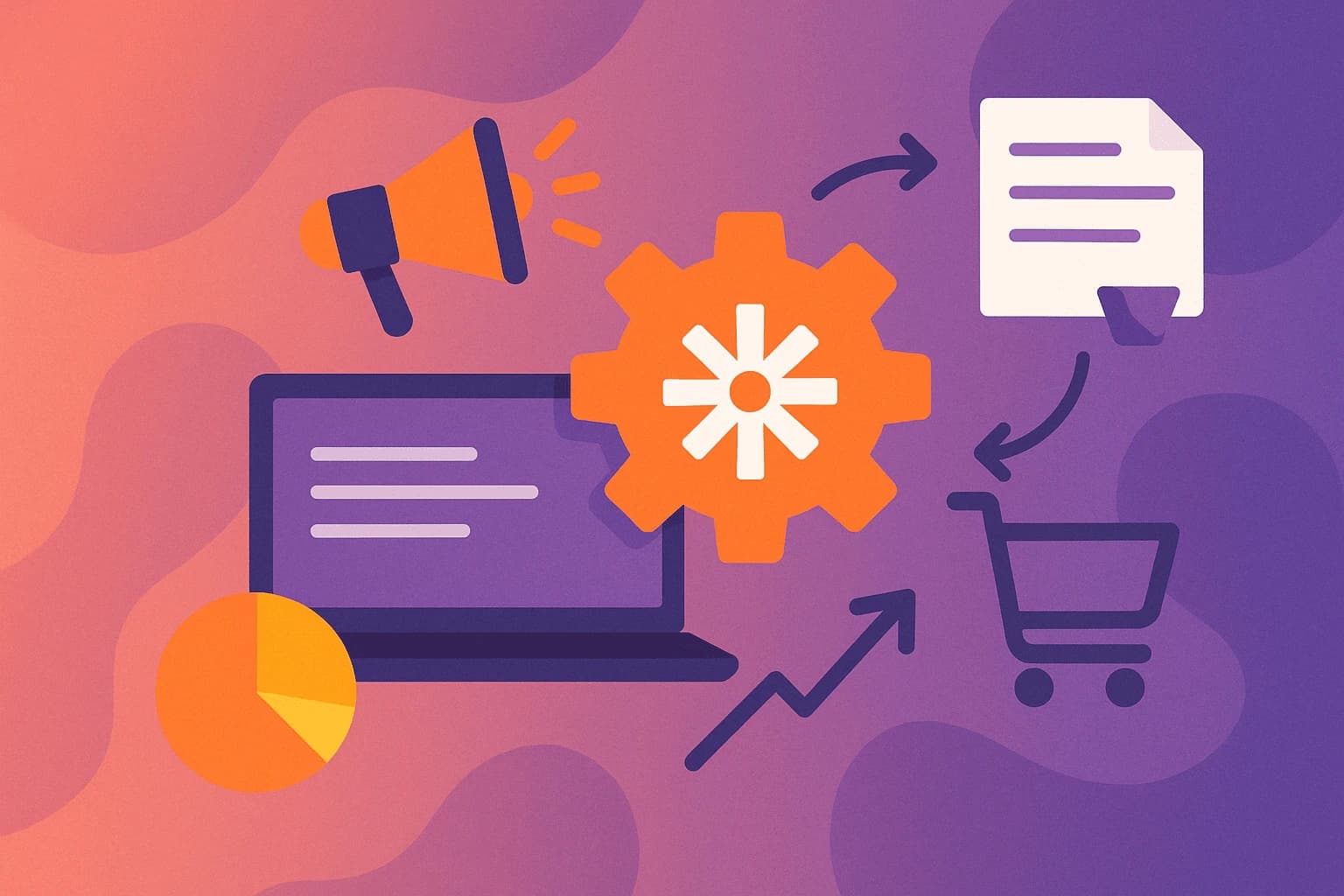
22 September 2025

22 September 2025
No comments yet. Be the first to comment!