© 2025 Waqar AzeembyTetraseven
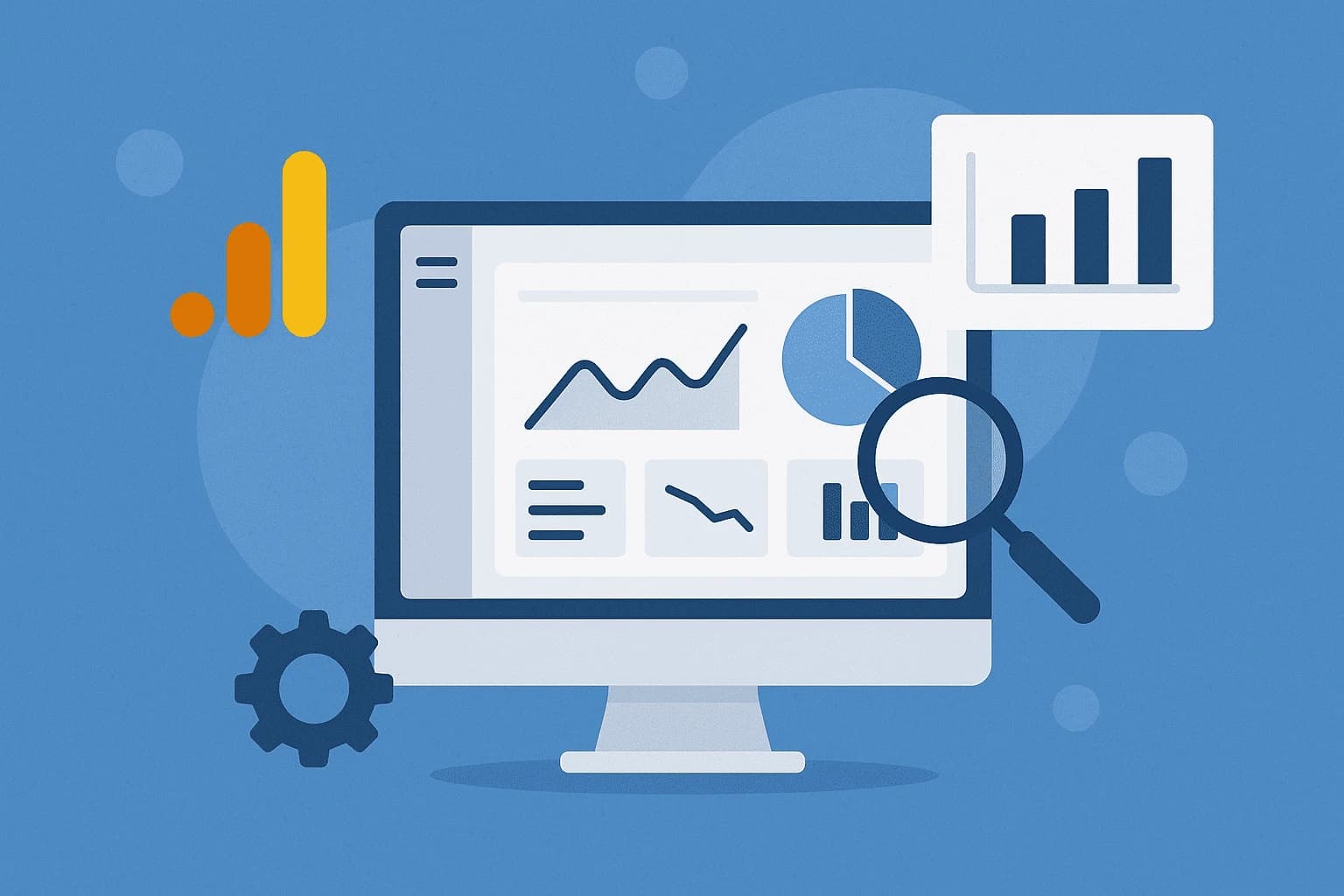
* All product/brand names, logos, and trademarks are property of their respective owners.
Google Analytics 4 (GA4) has quickly become the go-to analytics tool for businesses, marketers, and website owners. With its advanced tracking features and event-based data model, GA4 offers a more detailed understanding of user behavior compared to Universal Analytics. But while the data is powerful, it can also feel overwhelming. That’s where custom dashboards come in.
A custom dashboard in GA4 allows you to see the metrics that matter most to you all in one place. Instead of clicking through multiple reports or struggling to find insights, a well-designed dashboard makes your analytics simple, actionable, and tailored to your specific goals. Whether you’re running an e-commerce store, managing a blog, or tracking leads for a service-based business, dashboards save you time and help you make better decisions.
For example, an e-commerce business in Pakistan might want a dashboard that highlights revenue, top-selling products, and conversion rates. A digital marketer, on the other hand, may want to track website traffic sources, campaign performance, and audience demographics. Bloggers might prefer dashboards that focus on page views, average engagement time, and top-performing articles. The beauty of GA4 is that you can design a dashboard that perfectly fits your needs.
In this guide, we’ll walk through everything you need to know about setting up custom dashboards in GA4. You’ll learn what dashboards are, how they differ from Universal Analytics, and how to build one step by step. We’ll also share practical tips, common mistakes to avoid, and real-life examples of dashboards tailored to different goals.
By the end of this blog, you’ll not only know how to set up your own GA4 custom dashboard, but you’ll also have the confidence to use it effectively to grow your business or website.
Dashboards in GA4 are customizable collections of reports that allow you to monitor key metrics at a glance. Think of them as your personal command center. Instead of digging through dozens of GA4 reports, you can pull the most important data into one screen. For instance, you might want to see your traffic sources, top-performing pages, and conversion rates together. Dashboards let you do exactly that.
Each dashboard can include “cards” visual blocks that display charts, tables, and metrics. These cards make it easier to understand your data without needing deep technical knowledge. Whether you’re a beginner or an experienced analyst, dashboards simplify your GA4 experience.
If you’ve used Universal Analytics (UA), you’ll notice that GA4 dashboards look and behave differently. UA relied heavily on pre-built reports, whereas GA4 emphasizes customization and flexibility. Here are some important differences:
Data Model: GA4 uses an event-based model, while UA was session-based. This means dashboards in GA4 are more focused on user interactions rather than just visits.
Customization: GA4 offers more freedom to design dashboards according to your needs, whereas UA dashboards were more rigid.
Library Section: In GA4, dashboards are created and managed under the Library tab, which makes them more accessible and organized.
Real-Time Data: GA4 dashboards provide improved real-time insights compared to UA.
These differences mean that while GA4 may feel unfamiliar at first, it’s ultimately more powerful and adaptable.
Every business has different goals. A one-size-fits-all report doesn’t work anymore, which is why custom dashboards are so valuable.
Marketers can track campaign performance and ROI in one place.
E-commerce businesses can highlight sales, revenue, and product trends.
Bloggers & publishers can monitor engagement, page performance, and audience behavior.
Local businesses in Pakistan can create dashboards to track lead generation, calls, and regional audience trends.
By customizing dashboards, you focus only on metrics that drive results for your business. Instead of wasting time sifting through irrelevant reports, you get a clear picture of what matters most.
To start creating a custom dashboard in GA4, you’ll need to head to the Reports section. Once there, scroll to the bottom of the navigation panel and click on Library. This is where Google allows you to create, customize, and manage your dashboards and collections.
The Library acts as your workspace. You can choose to edit existing collections (like Life Cycle or User reports) or build an entirely new one. For beginners, it’s often best to start by editing an existing report set and then customizing it to fit your needs.
Once inside the Library, you can begin adding cards to your dashboard. Cards are small blocks of data visualization that display metrics and dimensions. These can take the form of:
Line charts (great for showing trends over time)
Bar charts (useful for comparisons)
Tables (perfect for top pages, products, or traffic sources)
Scorecards (single-metric highlights like revenue or conversion rate)
For example, an e-commerce business in Karachi might add cards showing Revenue by Product Category, Top Traffic Sources, and Cart Abandonment Rate. Meanwhile, a blogger might prefer cards for Top Pages by Views, Average Engagement Time, and Audience by Country.
To add a card, simply click Edit Collection → Add Card, then choose the metrics and dimensions you want.
After customizing your dashboard, don’t forget to save it. GA4 allows you to save dashboards within the Library so they can be reused anytime.
If you’re working in a team for example, a marketing agency in Pakistan managing multiple client accounts you can also share dashboards with colleagues or clients. This ensures everyone is looking at the same insights without needing to dig into raw GA4 data.
You can share dashboards via:
Granting user access in GA4
Exporting reports to Google Sheets or Data Studio (Looker Studio)
Creating PDF exports for clients who prefer snapshots
The sharing option you choose depends on your workflow. For most businesses, granting GA4 access with the proper permissions is the simplest route.
One of the biggest advantages of GA4 dashboards is their flexibility. Instead of relying on generic reports, you can design dashboards that match your business goals:
SEO Dashboard: Track organic traffic, top landing pages, keyword performance (via Search Console integration), and bounce rate. Great for digital agencies or bloggers.
Advertising Dashboard: Monitor campaign clicks, cost per acquisition (CPA), return on ad spend (ROAS), and conversion rates. Perfect for businesses running Google Ads or Facebook campaigns.
E-Commerce Dashboard: Focus on revenue, product performance, checkout behavior, and lifetime customer value. This is especially useful for Shopify or WooCommerce stores in Pakistan.
By aligning dashboards with business objectives, you save time and ensure your team always has the right data at hand.
While dashboards are powerful, many businesses make mistakes that reduce their effectiveness. Here are a few pitfalls to watch out for:
Tracking Too Many Metrics – A dashboard cluttered with 20+ cards will confuse rather than inform. Focus on 6–8 key metrics that truly drive decisions.
Ignoring Segmentation – Not all visitors are the same. Segmenting by device type, location (e.g., Pakistan vs international), or traffic source gives deeper insights.
Not Testing Reports – Always double-check that your chosen metrics align with your business goals. For example, tracking “page views” alone doesn’t show conversions.
Overlooking Real-Time Data – Businesses often forget that GA4 dashboards can show live activity, which is critical for campaigns and product launches.
Avoiding these mistakes will keep your dashboards clean, actionable, and reliable.
Local businesses in Pakistan whether restaurants, clothing brands, or service providers can benefit massively from GA4 dashboards when set up correctly. Some best practices include:
Track Local Traffic Sources: Focus on organic traffic from Google.pk, Facebook, and Instagram, since these are popular in Pakistan.
Add Conversion Cards for Leads: Service-based businesses should track calls, form submissions, and WhatsApp clicks.
Use Geo-Dimensions: Add a card showing which cities (e.g., Lahore, Karachi, Islamabad) generate the most engagement.
Mobile-First Metrics: Since most Pakistani users access websites via smartphones, include mobile vs desktop performance in the dashboard.
By tailoring dashboards to local realities, businesses can make smarter marketing decisions and boost ROI.
For an online store, GA4 dashboards can provide a quick overview of performance. An ideal e-commerce dashboard might include:
Revenue by Product Category – See which items are driving the most sales.
Conversion Rate by Device – Understand whether customers buy more from desktop or mobile.
Cart Abandonment Rate – Spot where customers are dropping off.
Top Traffic Sources – Identify whether sales are coming from Google, Facebook, or Instagram ads.
For example, a clothing brand in Lahore could use this dashboard to track sales of men’s vs women’s apparel and adjust marketing spend accordingly.
If your main goal is to grow organic traffic and improve visibility, an SEO dashboard is essential. Useful cards include:
Organic Traffic Trend – How search-driven visits are performing over time.
Top Landing Pages – Which blog posts or service pages attract the most traffic.
Average Engagement Time – Measure how long users are staying on your site.
Audience by Country/City – See where visitors are coming from (e.g., high visits from Karachi or Islamabad).
For a Pakistani news blog, this dashboard would reveal which articles are trending and help editors prioritize similar content.
Social campaigns are often fast-moving, so real-time insights matter. A social media dashboard might include:
Traffic from Social Sources – Breakdown of visits from Facebook, Instagram, Twitter, LinkedIn, and TikTok.
Engagement Metrics – Track bounce rate, average time on page, and conversions from social referrals.
Campaign Performance – Compare results across multiple ad campaigns.
Geo & Device Data – See whether users from urban centers (like Karachi or Lahore) engage differently than rural areas.
For example, a digital marketing agency in Pakistan running a festival campaign could quickly see which platforms are driving the best ROI.
Custom dashboards in Google Analytics 4 (GA4) are one of the most powerful tools for turning raw data into clear, actionable insights. Instead of feeling lost in a sea of reports, you can create a single view that highlights the exact metrics you need to grow your business. Whether you’re a marketer tracking ad campaigns, a blogger monitoring content performance, or an e-commerce brand keeping an eye on revenue, dashboards make GA4 simpler and more valuable.
The best part? Dashboards are completely customizable. You’re not locked into one format or set of metrics. You can choose the KPIs that truly matter, organize them into easy-to-read cards, and share them with your team or clients. This flexibility ensures that your dashboards always align with your business goals.
If you’re new to GA4, start small: create a dashboard with just 4–5 key metrics, like traffic, conversions, and top pages. As you get more comfortable, expand with advanced features such as segmented dashboards for SEO, paid ads, or customer behavior. And don’t forget to apply best practices avoid clutter, use geo data for local insights (especially if your audience is in Pakistan), and keep testing to refine your dashboards.
At the end of the day, data only matters if you can use it. A custom dashboard transforms GA4 from a complex analytics tool into a decision-making assistant. With the right setup, you’ll spend less time searching for numbers and more time making smarter marketing and business moves.
So, take the first step today: open your GA4 account, go to the Library, and start building a dashboard that works for you. Your future self will thank you when insights are just one click away!
ALSO READ
How to Set Up Google Analytics 4 for Your Website: A Beginner’s Guide
.webp&w=3840&q=75)
11 December 2025
.webp&w=3840&q=75)
18 November 2025
No comments yet. Be the first to comment!