© 2025 Waqar AzeembyTetraseven
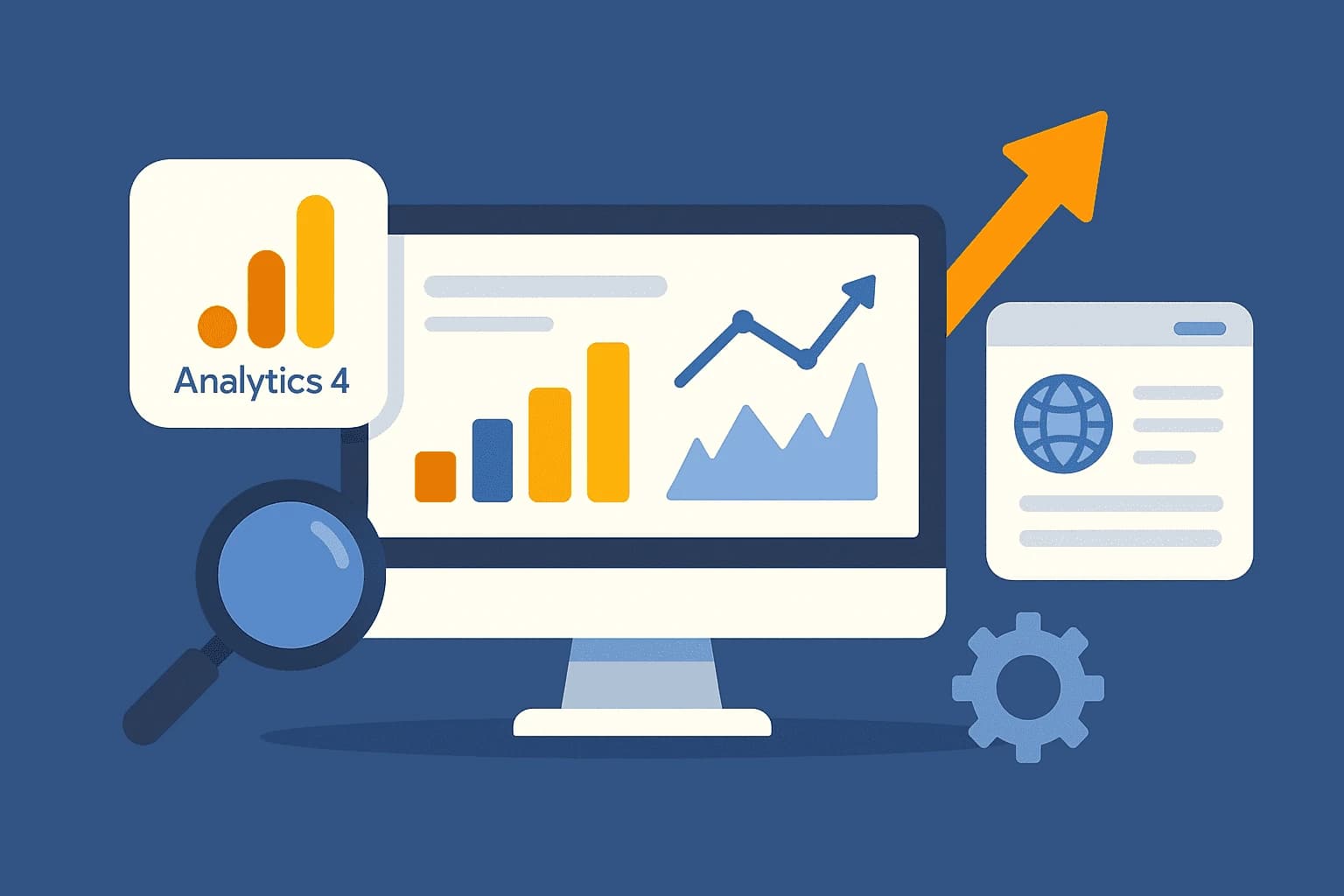
* All product/brand names, logos, and trademarks are property of their respective owners.
If you own a website, chances are you’ve heard about Google Analytics 4 (GA4). It’s the latest version of Google’s powerful web analytics tool, and it has officially replaced Universal Analytics (UA). Whether you run a personal blog, an e-commerce store, or a corporate website, GA4 helps you understand your visitors better, track their behavior, and make smarter decisions about your online presence.
So, what exactly is GA4? In simple terms, Google Analytics 4 is the next generation of website and app tracking. Unlike Universal Analytics, which mainly focused on pageviews and sessions, GA4 is event-based. This means it can track much more than just visits like clicks, scrolls, video views, downloads, purchases, and much more. Essentially, GA4 gives you a complete picture of how people interact with your website or app.
Now, why does this matter for businesses and website owners? Well, data is everything in the digital world. Imagine running ads, posting blogs, or launching products without knowing how your audience responds. Without proper analytics, you’re guessing in the dark. GA4 removes that guesswork. It shows you which marketing efforts are working, where your visitors come from, what pages they love, and what actions they take before leaving your site.
For small businesses, this is especially important. Let’s say you run an online clothing store in Pakistan. GA4 can help you see whether your customers are mostly browsing on mobile, which products are popular, and which ad campaigns are actually driving sales. With these insights, you can adjust your strategy, save money, and grow your business more effectively.
The best part? GA4 is free. It may look a bit technical at first, but once you set it up, it becomes one of the most valuable tools in your digital marketing toolkit. This guide will walk you through the process step by step, so even if you’re a complete beginner, you’ll be able to set up GA4 on your website without stress.
Google Analytics 4 might feel overwhelming if you’re brand new, but don’t worry setting it up is easier than it looks. Let’s break it down into simple steps so you can get started right away.
Before we dive into setup, it’s important to understand why GA4 exists in the first place. Universal Analytics (UA), the old version, tracked data based on sessions and pageviews. This worked fine for traditional websites, but as online behavior evolved, people started browsing on multiple devices, using apps, and interacting in ways UA couldn’t fully capture.
That’s where GA4 comes in. GA4 is event-based, meaning it doesn’t just look at pageviews but also tracks actions like button clicks, scrolls, video plays, purchases, and downloads. This gives you a more complete and flexible picture of your user’s journey. Another key difference is that GA4 is designed to work across websites and mobile apps, so you can combine data into a single property instead of managing them separately.
To start, head over to Google Analytics. If you don’t have an account, you’ll need a free Google account first. Once logged in:
Click on “Start Measuring.”
Enter your Account Name (usually your business or website name).
Choose the data-sharing settings you’re comfortable with.
Create a Property and make sure you select Google Analytics 4.
Enter your website details like name, URL, and industry category.
Once done, you’ll have a brand-new GA4 property created. Think of this as your central hub where all website and app data will be collected.
After creating your property, Google will provide you with a tracking ID. This is a unique code snippet you need to install on your website to start collecting data.
You have two main options:
Manual Installation: Copy the tracking code and paste it inside the <head> section of every page on your website.
Google Tag Manager (Recommended): If you use Google Tag Manager (GTM), simply add a new GA4 Configuration Tag, paste your Measurement ID, and publish the changes. This method is easier to manage, especially if you plan to track multiple events later.
Once installed, data usually starts appearing within 24–48 hours in your GA4 dashboard.
Once your GA4 property is created and tracking code is installed, the next step is to fine-tune your setup so you get meaningful insights from your data. Setting up GA4 isn’t just about installing the code it’s about customizing it so it aligns with your website goals.
If you’re using a CMS like WordPress, you can make setup easier with plugins such as Site Kit by Google or GA Google Analytics. These plugins let you paste your Measurement ID once, and they automatically handle the code placement across your site.
For Shopify, GA4 can be added via the Google Channel app, which syncs your store with Google services. Similarly, platforms like Wix, Squarespace, and Magento offer built-in fields where you just paste your GA4 ID.
Pro Tip: Always test your setup using Google Tag Assistant or GA4’s Realtime Reports to confirm that tracking is working correctly.
Once your data starts flowing, the GA4 dashboard might look intimidating. But you don’t need to master every feature right away. Here are three beginner-friendly reports to start with:
Realtime Report – See who is currently on your website, what pages they’re viewing, and where they came from.
Acquisition Report – Understand how visitors find your site (Google search, Facebook, direct link, etc.).
Engagement Report – Track user actions like clicks, scrolls, and time spent on pages.
These reports give you a quick overview of traffic sources, visitor behavior, and top-performing content, which is enough to make informed decisions as a beginner.
Many beginners make small mistakes that prevent GA4 from working properly. Here are the most common issues and how to fix them:
No Data in Reports: This usually means the tracking code wasn’t installed correctly. Double-check placement in the <head> section or GTM setup.
Duplicate Tracking: Installing multiple GA4 codes can lead to inflated numbers. Make sure you only have one active setup.
Missing Conversions: If you’re running ads, not setting up conversion tracking can lead to wasted budget. Be sure to mark important actions (like form submissions or purchases) as Conversions in GA4.
By fixing these early on, you’ll ensure your GA4 data is accurate and reliable.
Once you’ve set up the basics, it’s time to unlock some of GA4’s advanced features. These tools might sound a bit technical at first, but even beginners can use them to gain deeper insights into user behavior and improve their marketing strategy.
In GA4, almost everything is tracked as an event from pageviews to button clicks. While GA4 automatically tracks basic events (like page views, scrolls, and outbound clicks), you can set up custom events that match your goals.
For example:
Track when someone fills out a contact form
Measure add-to-cart actions on an e-commerce site
Track downloads of a PDF or brochure
Once events are set, you can mark the most important ones as Conversions. For instance, if a user completing a purchase is your business goal, that event should be tagged as a conversion. This way, you can easily measure how well your website is driving results.
If you’re running ads, integrating GA4 with Google Ads is a game-changer. This connection allows you to:
See which campaigns bring in the most engaged visitors
Track ad-driven conversions directly in GA4
Build custom audiences (like people who added products to cart but didn’t purchase) and retarget them with ads
This makes your advertising budget more efficient because you can focus only on strategies that are working.
GA4 gives you the flexibility to create custom reports and dashboards tailored to your needs. Instead of scrolling through every default report, you can set up a personalized view that highlights the metrics you care about most.
For example, a blog owner might focus on sessions, top landing pages, and engagement time. An e-commerce store owner might prefer revenue, conversions, and cart-abandonment events.
To customize:
Go to Explore in the GA4 menu.
Choose a report type (Free Form, Funnel Exploration, etc.).
Add dimensions (e.g., device type, traffic source) and metrics (e.g., conversions, bounce rate).
This way, your GA4 dashboard becomes a business decision-making tool, not just a pile of numbers.
Google Analytics 4 isn’t just another update from Google it’s a complete rethinking of how we track and understand user behavior online. By shifting from a session-based model to an event-based one, GA4 gives website owners and marketers far more flexibility and depth in understanding what truly matters: how people interact with your content and whether those interactions drive business results.
Think of GA4 as your digital decision-making partner. Let’s say you’re running a small café in Karachi with an online menu and delivery option. With GA4, you can track how many people view your menu, how many click to order, and where most of your customers are located. That information helps you target the right neighborhoods with online ads. Similarly, if you run an e-commerce clothing store, GA4 can reveal which products people add to their carts but don’t purchase. That insight allows you to retarget those shoppers with special promotions.
The beauty of GA4 is that it’s not limited to big corporations with huge marketing budgets. Anyone can use it bloggers, freelancers, entrepreneurs, and small business owners. The insights you gain help you avoid wasting time and money on strategies that don’t work. Instead, you can double down on what your audience actually wants.
Yes, there may be a learning curve at first, but the payoff is worth it. Once your setup is complete, GA4 works silently in the background, collecting data 24/7. Every visitor, every click, and every conversion is stored for you to review and analyze. The longer you use it, the more valuable your historical data becomes.
Final Word: Don’t wait until you feel “ready” the best time to set up GA4 is today. Every day you delay means lost insights that could help grow your website or business. Take the first step, follow the setup process in this guide, and give yourself the power of data-driven decisions. Your future self will thank you.
No comments yet. Be the first to comment!